A few years ago, Matt and I started a project to answer a question we’ve been asked again and again: “I already have the Bridge & Camera Raw â” why should I switch to Lightroom? " or "I thought Lightroom was just the same as the Bridge and Camera Raw." Uggh! It kind of like saying “I already have a kit lens â” why would I want anything else?”
It's particularly frustrating because Lightroom has so many advantages over the Bridge & Camera Raw â” it’s a whole different world, but Matt and I know there’s just no way to explain that in just a few words, and that’s why way back in Lightroom 3, we created this side-by-side comparison called “100 Ways Lightroom Kicks The Bridge (and Camera Raw’s) A$$!” where we created 100 short, straight-to-the-point videos (30 to 60-seconds each) that make it all crystal clear.
That way, people could go directly to the topics that interested them most (since I doubt anyone would watch all 100, or would be willing to sit through 100 when they only needed a few to change their mind). NOTE: There is a little forward button at the top right corner of each video, which you can click to take you to the next video, in case you want to watch all 100.
Why Now?
Because it came up once again on last week’s episode of “The Grid” (the same old questions and misconceptions) and with Adobe’s Creative Cloud Photographer’s Bundle now a permanent part of Adobe’s product line (You get Photoshop CC, Lightroom 5 and Lightroom Mobile for $9.99 a month), I thought it was time to revisit that list, even though Lightroom has added tons of new features since we created that original site (at the very least, watch the short intro that Matt and I put together to get you started).
By the way, you can download a free 30-day fully-working trial version of Lightroom 5 from Adobe, and give it a whirl yourself (download link for Mac & Windows) â” you’ll super-dig it ( I cannot tell you how many emails we've gotten from people around the world who have thanked us for turning them on to Lightroom over the years). Hope you find it helpful.
Have a great Tuesday everybody! :)
Best,
-Scott



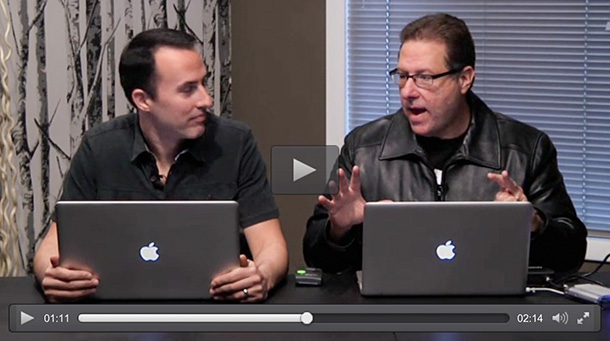
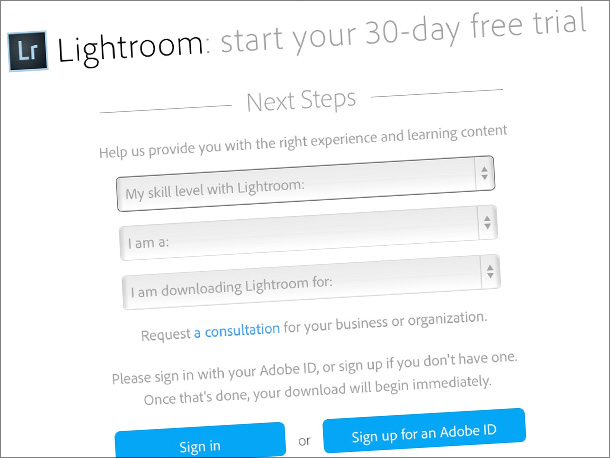
Scott, Here is why I don’t use Lightroom. Maybe you can make a suggestion as to how I can get around my issue. When I ingest my images I like to rename and keyword into folders (I do a lot of wildlife and location photography). Then if I work on an image I make a copy and work on that version leaving the negative (ahem I am old enough to have used film) or original untouched. Lightroom however deposits XML files inside the folders where the originals are located and I don’t want the originals commingled with other files. I know this is non destructive but it’s just the way I work. Any thoughts or suggestions? Ps my current workflow is photomechanic and ps cc.
Thanks,
Vinnie
Don’t set Lightroom to write xmp files. The LR catalogue stores your LR adjustments.
I transfer from the card to folders I have already created then import these folders into LR and keyword during the import.
The advantage of LR is that you don’t have to create a copy to work on you just make the changes to the photo within LR. LR does not touch the negative. You only need to create another pixel image (psd, TIFF or jpg) if you want to carry out serious pixel mangling, slide shows or print from another program such as Qimage.
Ian
Ian, Scott and Terry. Thanks much for the suggestions, I will try them out this weekend and see if it makes my workflow more efficient.
Best,
Vinnie
Hey Vincent — Ian’s suggestion below is spot-on. :)
Another option is to convert your “negatives” RAW files into .DNG (upon import into LR or afterwards) and you won’t have any XMP side car files ever.
Scott et al
Also love LR. Used it since it was Pixel whatever BEFORE LR1. Never really like Camera Raw as the UI sucked.
A little disturbed to see Camera Raw get features currently excluded from LR 5.5 in the CC 2014 release. I searched high and low in LR5.5 for the new ‘brush’ in the gradient masks in CR to no avail. Victoria B. said she was told that LR needs a new version to add this UI tweak…
Surely LR and CR will stay in sync with LR getting the goodies first if anything….
Thoughts?
They absorbed Rawshooter by Pixmantec in 2006 (?).
There you go! Thanks.
Off topic sort of – but jogged by watching the identity plate vid… One thing I wish you could do with the identity plate (or printing / watermarking features) is to establish a variable field template for text, and then sub in and print per file items like the exposure, filename etc. right on the print. I do some things for record – not just display, and having that info visible on the print is desirable, and it’s not the sort of thing you can do by hand on several hundred prints… Is there a feature inside LR – or with an add-on ? I spent some time looking around and didn’t come up with something simple to do this. Someone educate me ?
Look on page 388 of Scott’s LR4 for digital photogs you will see you can print out various metadata at your command….
Al – thx for the response – I’m aware you can do that in the print module and I wasn’t very clear – how do you make it float over the actual image, as opposed to outside the image in a border. That’s why I couldn’t use the feature, i never figured out how be floatable and position it like you can the watermark, directly over the image. (Am I doing the template wrong ?) I’d like to be able to do this on file export as well, as I generally don’t use the print module – I just size the prints by pixel ratios and export as jpg – has met my needs. I’ll buy a diet coke for whoever gets me past this stumbling block. lol
I use Bridge/ACR in my workflow since I do more than just photography and it works for me, but it sure was cool to see all of those features in Lr! Thanks for the video series, guys! That was like mini super tips for using the program! I was bummed that ACR added in those different preview modes (don’t dig ’em personally) and thought that there was no straight before and after button until your video got me poking around in there again and I found it! They finally updated that to include all panel changes instead of just the one you’re working in. ‘Bout dang time, eh? ^_^
Not to be an irritating jerk, but Terry White explained the differences between Lightroom and Bridge CC a few months back on his YouTube channel and why one is not better than the other, rather use the one that works best for you in your workflow.
I like Lightroom, I really do but it never seemed more than anything to me than a glorified version of Camera Raw with cataloging. (Take note I’m not a pro; just an enthusiast.) Different strokes for different folks and all that.
If they would integrate the cataloging function into PS I’d drop LR altogether.
Scott – love this post. So often we try to convince other people of an opinion using our own frame of reference. By posting 100 different short videos explaining the advantages of lightroom, you let the reader pick and choose from your content to figure out what resonates with them – which is a really effective way to make your point. We are just launching version 2.0 of our StickyAlbums photography app and thinking about how to best resonate with our audience as well in terms of our marketing – this gave me some good ideas :)
Hi Scott, here are some major drawbacks, mostly related that stop me from using LR as my main image management system.
1. Bridge is far superior for navigating through folders. Having to import every folder you want to browse is a big drawback. If I want to browse through many folders to find the right images, then Lightroom is useless.
2. Bridge automatically updates the contents of a folder. Lightroom does not. You have to go back and synchronise the folder again.
3. Lightroom does not show you the exact contents of a folder. Images can be missing and it won’t tell you until you actually click on the thumbnail.
4. The UI of Bridge is much more easily customised.
There are many good reasons why people stick with bridge and the above are the main reasons I never made the switch. I do use LR for file capture on shoots and then switch straight to bridge after.
As a professional, I have to manage, rate, delete huge amounts of files on a regular basis and I want to know that what I see is what I get. With Lightroom I can’t do that, and that’s the main reason I don’t use it for file management.
And for that reason I’m not going to introduce a 3rd piece of software into my workflow.
Also about 8 of your videos are about slideshows? Come on… you’re having a laugh. Slideshows? And customisable nameplates? How’s that for fluff?
But I agree not having 100% previews is a major drawback in Bridge.