Howdy folks — happy Tuesday!
Adobe has been rolling out a stream of new features for Photoshop CC over the past couple of years, and even I sometimes lose track of all the things they’ve added, so I’m not surprised so many folks didn’t catch this one when it was rolled out (this one had been on my wish list for about 20 years).
It’s the ability to completely customize Photoshop’s toolbar, so you only see the tools you actually use (and hide the rest). It’s super easy to do. Here’s how:
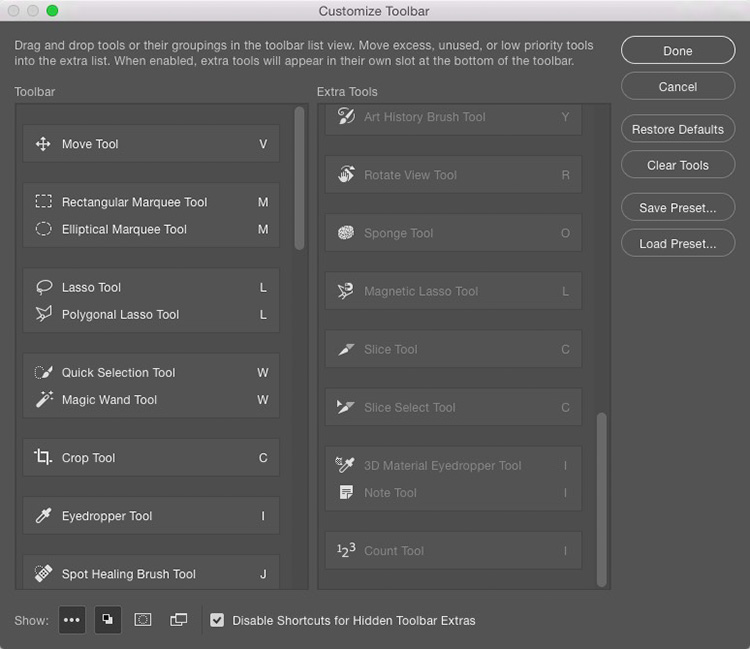
STEP ONE: Go under the Edit menu, and near the very bottom choose Toolbar. This brings up the Customize Toolbar window you see above. The left column lists all the tools in Photoshop’s toolbar. If you see one you don’t use, just drag and drop it to the column on the right to hide it from the toolbar. The good news is — you can choose to have three little dots appear at the bottom of the toolbar which gives you access to all those tools you chose to hide, ya know…just in case. :)
Also, below the left column are a row of icons of features that appear at bottom of the toolbar, like the Quickmask button, and screen mode toggle buttons — you can even choose to each any or all of those.
STEP TWO: Click done and you’re done! Of course, if you ever change your mind and want to get back to the original default set of tools — just come back to this same Customize Toolbar window and click on the “Restore Defaults” button near the top right side.
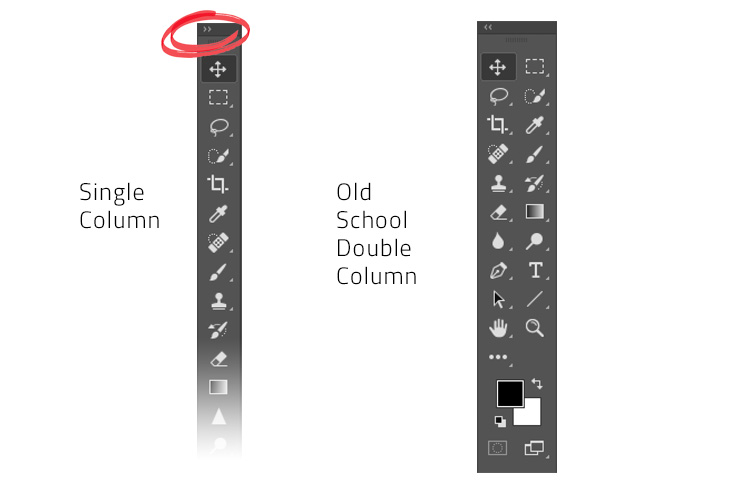
BONUS TOOLBAR TIP:
By default you get a single column toolbar, but back “in the old days” (when dinosaurs ruled the earth), Photoshop actually had a two-column toolbar like the one you see above right. If you ever get in the mood to go all “old school” on us, just click the little double-arrow at the top left of the single toolbar to switch it to the double-column toolbar. You get five extra points if you play the song “Turn up the Radio” by Autograph right before you click that button. Doing that doesn’t actually affect Photoshop in any way, but will cause you, momentarily, to totally rock out and sign along. This is not a bad thing.
Hope you find that helpful. :)
Best,
-Scott
P.S. Tomorrow, at 4pm on “The Grid” we’re airing a special “Live from the UK” tour from “The Photography Show” in Birmingham (it’s not actually live because we taped it at the show, but it was live when we did it, which is the kind of explanation a presidential candidate might give to any given question. I’m not one, but I’ve seen a lot of TV commercials for them). 😉



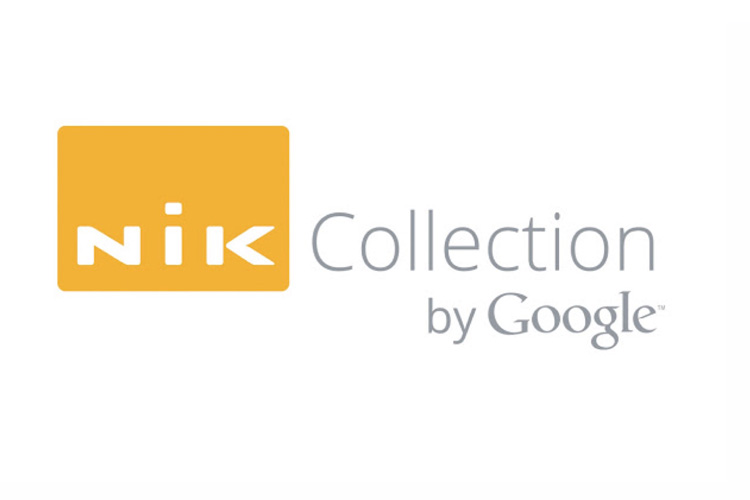

Arrgh….I’m going to miss that broadcast of the Grid tomorrow! But I’ll be learning to “Shoot Like A Pro” in Boston, instead, so it’s a good tradeoff! ?
Safe travels, Scott!
–John
Was 232 the most recent – did we miss one last week due to travel Scott ? Just curious if I was looking in the wrong location or missed a notification somewhere.
That 232 was a good one btw.
Now was that a music video or a commercial for Papermate?
I discovered this feature by accident right after it came out and was soooooooo happy to declutter my toolbar ^_^ Photoshop does SO MUCH for SO MANY different kinds of artists that it sure is nice when Adobe helps users to personalize the experience. Streamlined is my jam. Thanks for helping to keep it clean ^_^