A Little-Known Feature of Photoshop (and Lightroom) Comes To The Rescue!
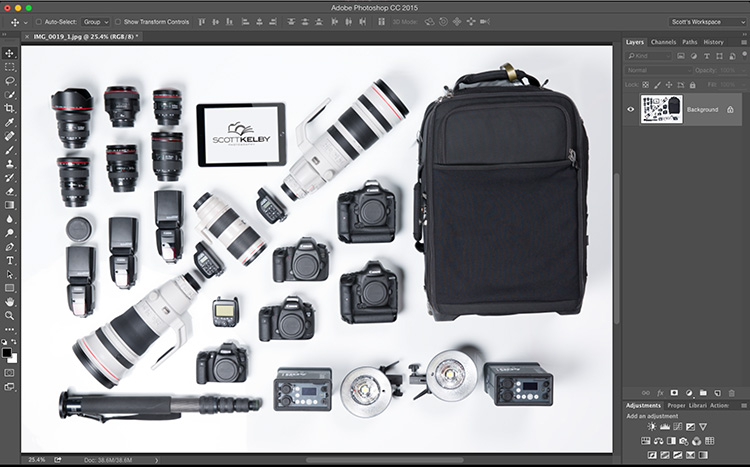
So, Brad had set up and taken this photo of my gear (for use on Social Media), and when I opened it in Photoshop I noticed something “funky” when I zoomed in on the camera bag on the right…
Above: I zoomed in so you can see it — it’s a “moire” pattern, which is an unwanted repeating color pattern that appears over part of your image, probably most often on clothing (when you least expect it, and sometimes on objects where you’d least expect it, like a camera bag). In this case, it’s that blue and gold series of zebra stripes covering the entire front of the camera bag.
Luckily, this is such a common occurrence that both Lightroom and Photoshop’s Camera Raw have a feature dedicated to fixing it.
Above: In Lightroom’s Develop Module (or Photoshop’s Camera Raw, which is what I’m showing here), go to the Adjustment Brush, and in the the Brush controls you’ll see a slider for “Moire Reduction” (shown circled here in red). I started by getting the amount at +50 to see how it would do.
Above: I set my brush to a large size and started painting over the bag and…voila! The Moire is gone! Well, at a setting of 50% it was mostly gone, but I could still see a bit, so I dragged the slider to the right to +65 and then it was gone.
Above: Here’s a before and after, where you can see the blue and gold on the left, and on the right in the “after” view, you can see it’s pretty much gone.
The first part is beginning to recognize the signs of a moire pattern, because after all, if you don’t know what it looks like, you won’t realize it needs correcting. At least now, if you do run across a moire, you know how to quickly and easily fix it. :)
Ahhhhh, that’s a moire! (sorry, I couldn’t help myself).
Hope you have a great Tuesday!
Best,
-Scott
P.S. If you entered my giveaway (over on my Facebook page) for a free ticket to my seminar next week in Richmond and Atlanta, I posted the winner’s names this morning.