Go Back Up Your Photos. Right Now!
When I was on the road in LA a few weeks ago I heard yet another heartbreaking story from a photographer who didn't have a back-up of his photos, and he lost every photo he had taken in the last few years, including family shots â” everything â” gone forever.
Stop whatever you're doing and right this very minute, and take a few minutes to protect the visual history of your life, and back up your images. Just drag them onto another hard drive. If you don't have one; here’s a link to one of the portable drives I keep with me â” it’s a WD 1-terabyte drive for just $58 at B&H Photo. It works like a champ!). It takes so much less effort than you'd think.
My Backup and Organization Strategy
I’m working on an online class right now that not only shares some real world backup strategies (I use Synology NAS drives, which are awesome but it works with any drives), but more importantly I reveal a method for organizing your images (even before you get into Lightroom or whatever), that will make your life so much easier and less stressful (plus you’ll sleep better at night). I might do it as a live Webinar, and then record it for KelbyOne members to watch anytime â” not sure yet, but I’m working on the outline now. More when I have all the details.
Anyway, this is just your friendly reminder that this is, officially, “Back Up Your Photos Tuesday.” :)
Hope yours is a productive one.
Best,
-Scott
P.S. If you haven’t yet seen my stirring, emotional, personal message to the photographers in the Hartford, Connecticut area, you’ve got to take a moment and watch this short 1-minute, 30-second video. It will change you in a very dramatic way (Note: if you don’t live near Hartford, don’t watch it because then it will just freak you out). bit.ly/1AcrE2p



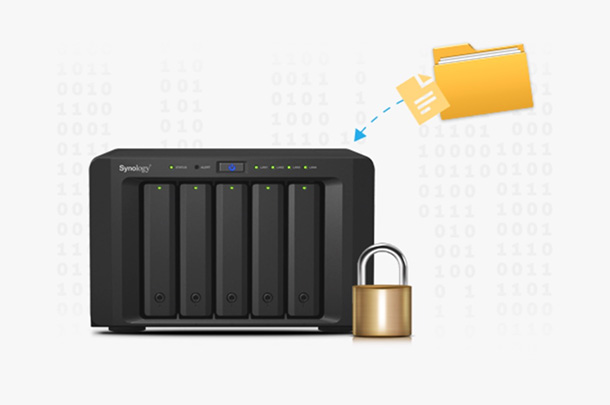
I have members in my club loose them all the time. I remember years ago at PSW Jim Divitale say “it’s not a matter of if but when you loose a hard drive”. I lost 2 hard drives in 2014 and replaced about 6 just so they are new (installed 3 SSD’s). I have a Drobo that backs everything via Novastor software, works great. I still haven’t started an off site back up but that is next.
Ken, you know it’s just a matter of time before that Drobo bricks, right? ;-)
As long as all my HD’s don’t go at the same time I’m ok :)
#1 (and most important) — Please, please, please do NOT do the class as a live webinar! I have no issue with the general public viewing the information. I do, however, find the KelbyOne live webinars to be too off-the-cuff—which then allows for straying off-topic frequently and a significantly reduced amount of useful content.
I realize that the live webinars are meant to generate new memberships, class rentals, etc. However, it is a disservice to your current members to have to wade through the nonsense in order to glean purposeful content from the webinar. Are the webinars entertaining? Usually. Are the webinars educational? Mostly, no.
#2 — You should get in contact with Moose Peterson. He has recently done a couple of short blog posts regarding his move to using the IoSafe 1515+, beginning with this post: http://www.moosepeterson.com/blog/2015/05/11/iosafe-1515-journey-begins/. Moose has a fairly large archive of photographs, and, at one time, had a large stack of external backup devices from Buffalo. It would be interesting to know how he deals with the large archive, if he still uses the Buffalo devices, and more about the IoSafe device(s) that he’ll be using.
#3 — Vincent Versace uses a very unique backup system, using OnOne’s Perfect Resize (née ‘Genuine Fractals’). It allows him to make his entire archive portable. This is very different from Adobe’s ” Smart Preview” files for Lightroom. Versace’s archive system allows him to take a full version of his photographs off-site.
I’ve had backup drives fail on me, too. One backup is never enough. I periodically do a triple backup by burning selected files (photos) to double-layer DVD’s and taking them to my office for storage in my desk.
I always back up my photos, however last year I had a memory card go bad. I used the Lexar image rescue software. even though I reformat my cards before every shoot, every single photo I had ever taken on that card came up with the image rescue software. There were several thousand photos. I wouldn’t rely on that as a backup, but it may give hope to someone who has lost the main drive and the backup.
Had same experience with a SanDisk card the first time I used it (shooting a friend’s wedding :( ) Recovered all but one photo, which fortunately could have been one of Scott’s football posters for fails… It’s good to have the experience of doing this before you really need to, just so you’re ready and the fear factor is reduced.
Like you and Lyle, I had a failure on a hard drive. I was able to get most of the photos back using seagate recovery program. However, I missed one year of photos. Then it dawned on me I had all the cards I’d used. I used the rescue program and got back about 80% of the year I lost. I decided to use all seagate drives and it’s much easier that way if you do have a failure. Their drive recovery program is excellent.
I have an older iMac from 2010 that’s still a wonderful machine. Any recommendations for an external drive that wouldn’t require me to reformat for a Mac? Thanks!
Heidi,
Western Digital, G-Tech and Seagate all make drives that are already formatted for a Mac. I know the WD site has a category for Mac, and pretty sure all G-Tech are Mac format as a standard. It’s not difficult to reformat, but if you’re not comfortable then you can them already formatted for you.
I would love a structured KelbyOne class on this — I like the idea of it being from import to backup as I would like to establish a safe and easy backup plan right into my workflow.
My son’s truck beeps when he backs up……. ;-)
Good reminder, Scott. A K1 class would be welcome, especially if you talk about all the options out there.
Wish I could make Hartford, but its over two hours away from me. C’mon Boston! I love the animated invite you did,though. Do one for every stop on the tour, but mix ’em up a bit (different outfit, etc.)!
–John
I really look forward to this new class. I just lost a 3TB external backup drive yesterday and I’m not sure what the best way to proceed is. I’ve been looking at the Synology and Buffalo NAS drives.
One of the things i’ve heard said so many times and it’s true, RAID is not a backup. So having 1 Synology or drobo or whatever is not a “backup”. Even with double drive redundancy a second drive failing while rebuilding your archive is very possible. So have a second raid.
I personally am quite insane about backup due to losing a drive very early on. I have 1 Syno in my house as a main RAID, than a 2nd one that i backup and put in a safety deposit box offsite and then a 3rd in my parents house in europe incase the USA falls into the ocean. Overkill maybe, but I never want to have to deal with losing pictures of my wife and soon to be new son.
And extra 1000$ sounds like a lot for a 2nd raid,but imagine the “cost” of losing your kids first pictures…
Scott, another good option is also to get one of the cloud backup services such as Crashplan or something like that. (I don’t work for Crashplan but I love the service). Then it just automatically happens without the need to manually back it up.
I would love to see a class on this topic. It is one of those topics often talked about but no one really has covered it in depth with video like only your crew can do.
Hey Scott! I’ll see ‘ya in… Hartforrrrrd, oh Yeah, Hartford! …Hope
you have time for a burger! ; ) Left ‘ya a comment on an earlier blog post for you; Race track, exotic cars and possibilities – your schedule permitting.
Otherwise… We’ll party in, Hartfordddd! ; )
…Your video… You moved me man! ; )
Looking forward too this class. Also i’m wondering whats the “default” of keeping a copy of the weddings that you shoot (1yr or 5y ??). Ones delivered they are less valuable than the pictures of your own kids. Oh and another “Backup Tip”, print the most precious moments!
I may be paranoid, but here’s my backup strategy for photos and videos:
— Main my data hard drive (4TB) is cloned via Carbon Copy Cloner to another internal drive on my Mac each night automatically.
— 3 HDs which get updated with the newest photos every month. One of those HD’s lives at my office offsite. Using a simple BlacX dock to copy to bare drives.
— Arq on the Mac automatically sends photos to Amazon Glacier. This is the ultimate backup of last resort, which I will hopefully never need to access.
— Everything on my Mac, not just photos, is backed up to Backblaze.
Scott, the cloud scene is changing so rapidly. The current price seems to be a penny a GB a month. Hopefully you will address this as another tool in our backup schemes.
I don’t typically comment here, but I am a professional in data management, I feel that I can make a few points here based on the other comments I have read:
There are 4 types of problems or failures that you need to protect your data from (whether you are an amateur taking pictures of your kids or a professional running a photography business):
1) Mechanical failures: your hard disk will fail, there is no doubt about it.
How to protect yourself from this?? make duplicates of your files on different hard disk, there are multiple techniques:
1.1) Use a software that archives folders from one disk to another: real-time is preferred or daily automatic backups is fine too, at this point it really depends on the software you’re using.
1.2) RAID 1 set-up: you get 2 identical disks behind a RAID controller, your OS sees them as one only and every single byte of data is automatically saved on both HD. If one HD goes out, your data is available on the second HD.
Avoid: manual backups, or backups against external hard disk that are not always connected to the computer. In this scenario you will never backup as often as you should and you will end up losing months of data.
Note: internal disks in a workstation is fine (if you like fiddling with your PC) , NAS storage is a great solution as well.
2) Human error: you [shift]-del a folder to go quickly only to realize later that you’ve just deleted the root directory.
The RAID 1 option above would have deleted your data on both HD.
Depending on your setting of the software solution it could have also deleted all your data. (if you realize after the backup runs)
How to protect yourself from yourself??
Use a software archive/backup tool that only copies new or updated files and does not delete files.
3) Natural disaster: be it a fire, a water damage, a flood, a hurricane, a tornado, a theft, a lightning strike, what else?
How to protect yourself from this??
Easy to say, but not so easy to implement: that’s basically your off-site back-up. In today’s world we have a lot of choice with cloud backups. These work great, until a certain amount of data, it could get pricey in internet bandwidth and storage cost for a business.
Raw files may not have to be backed-up in the cloud after all?? That depends on you.
Another solution is an IOSafe type of device that is fire proof & water proof, although I am not sure on the theft proof part of it.
4) Computers disaster : fried elements, electricity variation, OS problems.
Computers are sensitive things, imagine your electricity being cut once in a while, your voltage is never really 110v and wattage varies as well, all your disks could be fried by any of these. Your motherboard could get fried and take your HDs (RAID and all) with it to the grave.
And after all, who has never had to re-image clean his PC?
How to protect from that: use an UPS with batteries to control power sent to your workstation and/or your NAS, that will manage micro cuts as well as longer cuts (UPS typically can send the instruction to a pc to shut down if running on batteries)
Use a different hard disk for your OS than your data.
Go over these 4 scenarios and imagine one of them happen to you today would you recover? Do this mental exercise for each of these scenarios, would you be able to recover? Immediately? Would you be losing the last month of your work (if you back-up manually), are you 100% sure your back-up is complete?
Above all: avoid manual back-up routine or Tuesday back-up your data day, it may be better than nothing but not by much, they are always outdated, incomplete and if on an external media (HD or DVD) at higher risks of being lost or damaged, giving you a false sense of security.
Also: having multiple ways to be protected from any of these
scenarios is not a bad idea, I have seen the best laid plans fail miserably..
If you’re interested here’s my personal configuration ( and I am only a casual photographer taking pictures of my kids, professional photographers should have at least this type of settings if not more sophisticated..)
My workstation has 3 HD:
1 SSD OS only
2 x 2TB hard disks on a Raid 1 controller: for data only (pictures, video, music and documents).
It is not behind a UPS since it draws too much wattage for my budget.
So this is protecting me from scenario 1 only.
My NAS has 2 HD of 3TB each on a RAID1 configuration
It is automatically synced with my computer’s data partition
in real-time (except deletes) using the software provided by the NAS manufacturer.
It is also protected by an UPS, since it draws a lot less power than my workstation, UPS that can power it are very affordable.
So this protects me from Scenarios 1, 2 and 4.
My IOSafe device: 1 disk of 1 TB.
It’s supposed to be fireproof, water proof and theft proof. Although my particular (older by now) device is only screwed to the floor, any willing thieve can get my own screw driver and get the device..
It is set to a daily backup of specific folders (without deletes).
So this protects me from scenarios 1, 2, some cases of scenario 3 and some cases of scenario 4
My cloud back-up: unlimited storage for a monthly/yearly fee
I am only limited by my upstream speed.
This runs as a background service, it syncs in real-time. It doesn’t implement deletes as well.
So this protects me virtually from all 4 scenarios as long as I’ve managed to upload the file in the first place.
Note I am not talking about OS image or OS backup here, these are pointless to me, I’d rather reinstall my machine anyway.
Also note that I do change my HD regularly (when noticing any sort of problem with them), I let the rest of the hardware go fairly old and outdated (Mobo, CPU, etc..) but never my HD.
And last note: when travelling I also carry (like Scott) an external 1TB hard disk in addition to my laptop where my trip pictures are duplicated of course.
Please make a Grid episode about this!
Scott – I know you are talking about a class on backup strategies, but I personally would love to see it expanded to include field image/library management as well — how you manage a library on your laptop and reincorporate into your primary library when your return to the studio — including backups.
Hey Scott,
Any update on the backup strategies class? I might have missed it.
Thanks!
Any luck @ScottKelby:disqus ?
Scott, When do we get to hear about your latest backup strategies, including your Synology NAS? I’m looking forward to it!