Simplified Lightroom Image Management System with Scott Kelby
Have you ever wished you could start your Lightroom catalog over from scratch and do it right? If you have, or if you are just starting to use Lightroom for this first time, then this class is for you. Join Scott Kelby as he walks you through his simplified Lightroom image management system (SLIM) that keeps his drive organized, his workflow simple, and his piece of mind intact. This is a class you’re going to want to watch in its entirety before you take action, but it may be just the thing you need to rethink how to use Lightroom from the ground up and see things in a new light. There’s a Q&A session with the live studio audience at the end to expand your understanding even further.
In Case You Missed It
Streamline your mobile photography workflow with Lightroom Mobile! Join Josh Haftel, senior product manager at Adobe, as he teaches you how to use Lightroom Mobile to import, organize, edit, and share your mobile photography, as well as how you can synchronize it all with Lightroom on your desktop and Lightroom Web.



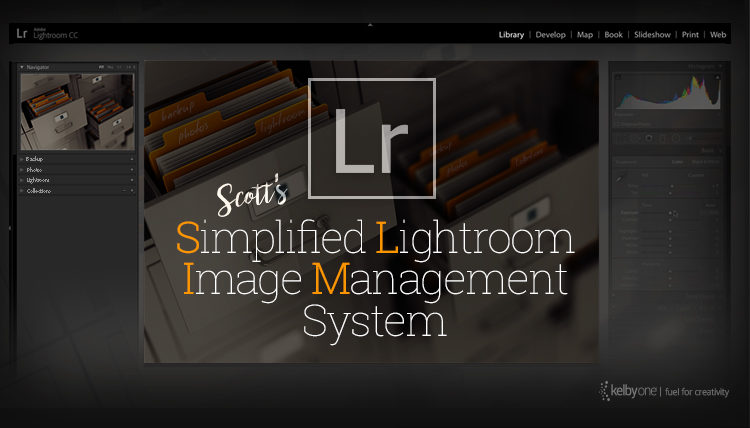


Hi Scott and Brad,
I watched it last night and it was excellent! I’ve been using LR since version 1 and my catalogs are all messed up, because I didn’t start out correctly in the beginning. I’m going to try Scott’s method of getting them all into one. I’ll see how that goes! I do have the external drives going, but the cloud … I’m just not sold on yet! :-)
Thanks again, Great Class! This should be the first thing a new LR user should watch.
Dennis
I was there for the taping and have been waiting anxiously for this to come out. Just couldn’t take notes quick enough that night. A great “how to” on organizing LR. Gonna watch it today.
I have a question that I don’t think was covered. You say use two identical hard drives. And I do. What about when it starts to fill up though? You get two more, and do you leave those two alone? Do you continue with fresh drives from then on or do you backup those old drives again?
Hi Mike: I always just buy the next bigger hard drive, and move everything to that new hard drive (or drives). I don’t archive drives – they die in a few years on their own in many cases, so I keep new, active drives. Hope that helps. :)
Been using this type of organization with named and dated folders since I started with digital photography back in 2001. I honestly cannot imagine how else I’d be sorting/organizing my images.
The only thing is that I have way more HDD’s organized like that, and I don’t have the LR catalog on either one of them. I do this manually when I upload images in my computer through Apple’s ImageCapture. I am too used to doing it that way since before LR, and the reason I could never do it through LR is because the importing window is too slow for my taste. LR also lacks a faster selection of images as in: I have 1000 images on my card, but I only need to import 200, LR makes me do this manually by clicking that check box for each individual photo. That takes ages, while through Image Capture I can simply select a whole bunch by dragging a selection with the mouse, and just import those. Maybe if they improved that import window I might consider going through it.
The one concern I would have when using the LR catalog exclusively, would be with it being corrupt at some point making me loose access, hence why I rather do this manually through IC.
https://uploads.disquscdn.com/images/38b209fca0f6931910c8c9c7d0229cf0437c0600bc3cb0b5490662147bfcf61e.png