
There are things I absolutely love about my new 15″ Apple MacBook Pro (photo above courtesy of Apple), but at least 40 to 50 times a day, I want to have a friend fling it high into the air so I can use it for skeet shooting practice.
Now, before I dig into this review too far, part of the problem seems to be an Apple thing, but part of the problem may be something Adobe can fix in Photoshop CS4, because it’s there where the problem is most prevalent, and it’s there where I find myself stringing together somewhat colorful phrases I would not normally assemble.
My Worry
My main concern about the MacBook Pro was that the glossy glass screen would be too glossy for accurately editing photos in Photoshop.
My First Impression
I was pleasantly surprised at how great photos look on its crisp glossy screen. In fact, it’s so luscious, I think it makes the photos look better than they really look. Also, I was concerned about reflections, and while it is more reflective, and I keep thinking that’s going to be a problem; so far, it really hasn’t been. Surprisingly, the only time I really notice the reflections is when it dims the screen. Then, I’m much more aware of them.
The Reality
I’m still worried. Because it makes photos look so darn good, I only want people to see my photos on a glossy MacBook Pro glass screen, but of course, that’s not going to happen, as they’ll be viewed on the Web on whatever computer they have, and of course, they’ll be viewed in print. I’ve only had my MacBook Pro a few days, so I haven’t had a chance to do any serious printing in-house on my Epsons, and just last night I sent my first lab print to MPIX.com, so I have no idea how my on-screen color correction and edits will relate to my final images in print or on the Web. So, while I’m pleasantly surprised at how nice the screen looks, I’ll have to wait and see how the Photoshop editing process plays out. I will update you on this as soon as I know.
—-
My Worry
I know that one of the key features in Photoshop CS4 is the new hardware accelerated graphics and that now Photoshop hands off a lot of processing directly to the graphics card, and while I could see a difference in my old MacBook Pro, I was wondering if the new NVIDIA graphics card in the new MacBook Pros would really make that big a difference.
My First Impression
It’s way better than I expected. So much so, that it actually changes your Photoshop experience. I’ve never felt like Photoshop has moved faster than it does with the new NVIDIA cards. It’s crazy fast, and zooming, moving, rotating views, etc. is just amazingly, crazily, wonderfully fast.
The Reality
My first impression was correct. So much so, that I’m going to install an NVIDIA graphics card in my MacPro tower at home, which is the machine I do most of my serious photo work on.
—-
My Worry
Since the new MacBook Pros don’t come with a mouse button, I was afraid it would be weird not having something to click, and it would take me a long time to get used to it. Instead, the whole trackpad is a mouse button (well, most of it anyway), so wherever you are, you can just click.
My First Impression
Wow, you don’t really need a mouse button. I started working with it immediately, because your hand sits right where it always did, and when you want to click, you just click with your thumb like you always did. After five minutes, you don’t even think about it again.
The Reality
I was wrong. The trackpad is killing me, and is the main culprit behind all my MacBook Pro Pain. Apple will have to fix part of it (and if the reports I’m reading online are correct, they’ve already begun a fix), but Adobe will probably have to fix the other part.
The problem is a combination of the new trackpad finger gestures, which let you control navigation and rotation within Photoshop much in the way you work with photos on an iPhone (you can flick images around, you can pinch to zoom in, etc.. It’s actually a very cool intuitive idea). Here’s the problem; my thumb rests on the trackpad where it always rests—right where the click button used to be. But if it moves upward even 1/16 of a inch (which it often does), then the trackpad thinks I want to rotate the canvas view in Photoshop, and so it turns my canvas to a 45° angle. Sometimes, it just starts tilting my canvas back and forth while I’m trying to work. Sometimes it not only rotates my canvas, it zooms me out to less than a 1% view of my image. So, 40 to 50 times a day (maybe more), I have to go and reset my Canvas to normal, and then zoom back out to fit in view. It is driving me crazy to the point that I now find myself making finger gestures to my new Mac.
I went to the Trackpad preferences, hoping there was a way to turn off the “rotate my screen wildly and zoom in and out at random” feature, but sadly, there was not (see the capture below).
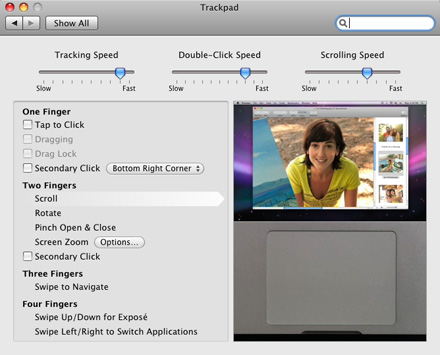
I’ve pretty much turned off whatever I can in the preferences above, and yet, still I rotate. Here’s a quick video of how this affects my day.
[kml_flashembed movie="http://www.youtube.com/v/qOFNCB_u_aY" width="425" height="350" wmode="transparent" /]
Now, this problem happens to a lesser extent in my Web Browser and in my Mac Mail application, where suddenly my text zooms in, or gets really tiny. It doesn’t bother me as much there, but that’s probably because it doesn’t rotate my view, eh?
Other problems with the trackpad are:
- The cursor seems to vanish sometimes. Not all that often—just sometimes
- If your thumb doesn’t hit the right place, it kind of ignores you, and this drives me crazy when editing text. I keep clicking my cursor on the spot where I want to edit, but it won’t move. So, I often click somewhere near where I want to edit, and then use the back-arrow key to get back to the text I want to edit. Arrrgggg.
- Every so often, it kind of freezes, or pauses, and you can’t do anything.
There are forums full of people will similar problems, and apparently Apple is already working on a fix for this. Now, here’s what I need Adobe to do; I need a preference to turn “Rotate View” off. (note: It just froze again, and I had to move the cursor using the arrow key to type this next line). If I could turn the feature off, then at least that problem would go away.
It’s not really Adobe’s fault that they didn’t anticipate that a computer that was not yet released would turn a very cool new feature into a nightmare, but at this point, that preference will help a lot, but it won’t help with the zooming issue.
—-My Worry
Apple won’t fix this fast enough to keep me from tossing my new MacBook Pro (whose otherwise design, fantastic keyboard, and other features I dearly love), from the top of someplace very high.
My First Impression
Apple usually makes things right. I actually have great faith in Apple fixing this quickly, because they are known far and wide for their excellent customer service and customer satisfaction
The Reality
I’ll just have to wait and see. However, this isn’t the end of the story—I will update you on when the fix is in, how the new glossy screen plays out, and any other developments, but for now, I thought I’d better share my experience.
If you’re having similar experiences with CS4 and your new MacBook Pro, please let me know, because if it’s “just me,” and my own poor trackpad skills, then I want to amend this review.


