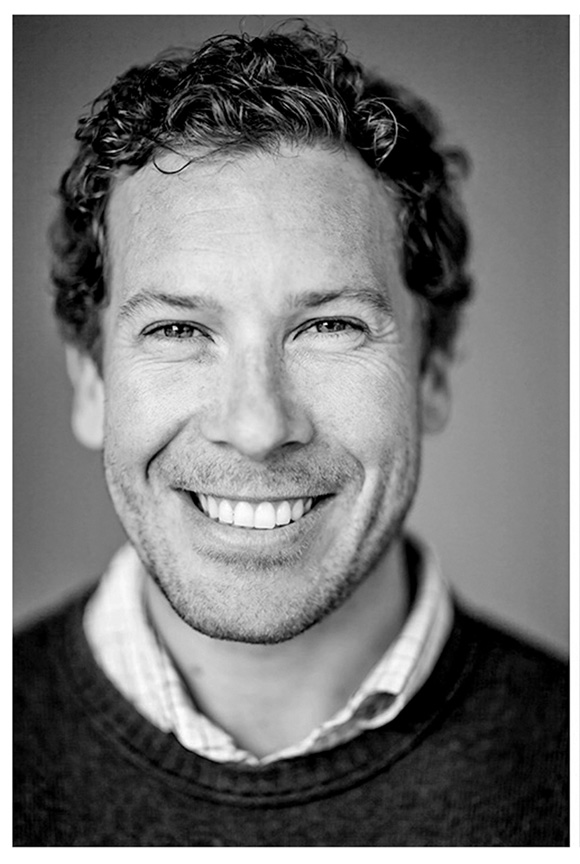
Photoshop CS6 : What’s in it for photographers?
First, thanks Scott for having me back, I always enjoy the opportunity to reach so many like-minded Photoshop users and photographers in one place. Photoshop means a lot of things to a lot of different people, but today I want to answer one of the questions I get from photographers – “what’s in it for us?”. The answer – more than ever.
Photoshop CS5 was one of our strongest releases to date; even though we grappled with the enormous mountain that was Cocoa, we still delivered a broad, powerful and very magical release. How do you follow that? Well, without a major architectural change we were able to respond with 62% more features than CS5! Here’s what excites me as a photographer.
Lets go from the general to the specific…
Adobe Camera Raw 7.0
For those of you enjoying Lightroom 4, you’re already aware that we have an entirely new raw processing engine. The new technology features a revamped UI with sliders all set to an equal start point; new auto functionality and most dramatically, new controls for shadows and highlights. As the below image from my iPhone shows, even shooting into the sun, you have considerably more latitude with your exposures. Why a phone you ask? If this is what can be done with a heavily compressed JPEG – imagine how nice the raw images look (they look amazing).
I shouldn’t fail to mention that local adjustments (by brush or graduated filter) have nearly doubled in number!
Mini Bridge
Mini Bridge can now run in a filmstrip; if you’re coming from Elements or Lightroom, you’ll appreciate the familiar interface. As before, Mini Bridge taps the power of Bridge and serves it up in the flexibility of a panel (you can drag and resize it as you like). Bridge has now been rewritten as a 64-bit native application; bottom-line, we can support as much memory as you have available. Faster, more stable and with a cleaner interface than ever before. I find that most photographers are spending a great deal of time in Lightroom, I’m no exception; my workflow (and I’ve found many who share it) is to get as far as I can in LR, then export DNG files {my HDR candidates, panos, composites, fine-art and things which need retouching} to a folder – I target that folder from within Photoshop in Mini Bridge.
Interface
This is a feature for everyone and I mention it because there’s much more than meets the eye. You can’t miss Photoshop’s new dark interface and we hope you like it. The darker tone helps make the image the center of your work; plus it’s consistent with Lightroom and our video applications, all of which are increasingly being used alongside Photoshop. This feature is anything but just a fresh coat of paint though; we replaced over 1,900 icons and policed alignment, cursors, buttons, layout and even grammar throughout the application.
If you’re fond of the old look (or two other options), you can easily change the UI tone in preferences. Our research strongly supports our default choice of dark grey, but we gave you a 4-way switch just in-case.
Background Save/Auto Recovery
One of the things I love about Lightroom is that it can save quietly in the background while I continue working; no waiting for a progress bar before I can continue on – thanks to Background Save, Photoshop can too. We didn’t stop there though, this technology gave us the ability to Auto Recover as well; this is one of those features you can’t really appreciate until it saves you. A few weeks back I was on a flight back from New York, busily putting together a demo in Photoshop; I had ignored my low battery indicators and my machine went dark in the middle of an operation – so frustrating. Hours later, back at my desk, I plugged my machine in and powered up; there were my open documents, patiently waiting in Photoshop – it just worked.
Gradient Map Presets
If you love Black & White as I do, you’ll definitely appreciate the new Gradient Map “Photographic Toning” presets for the adjustment layer of the same name.
Color Lookup
The new Color Lookup adjustment layer deserves a post of its own… but try the included presets on your own images to see how quickly and easily you can create a dramatic look for your images.
Crop
The crop tool, unsurprisingly, is the most used tool in Photoshop… and yet after two decades, we hadn’t done much with it. Crop has been entirely reimagined for CS6 – while there are over three dozen changes (and a classic mode for anyone averse to change ;-}, here are some of my favorites:
- Lightroom-style overlays
- Auto-select of the entire image (it’s the first thing you do, so we did it for you)
- Non-destructive (we handle layers so that you don’t have to)
- Smart interpolation (we prompt the right interpolation for imagery smaller or larger, automatically – we do this in the image size dialogue too)
HDR (presets, changes)
If you follow The Grid, you might recall the discussion – errr, mockery – of the HDR presets we shipped with CS5; my challenge to Scott and Matt was to provide their own for CS6; Scott and RC did (Matt didn’t ;-) ). You’ll find new presets and a new option to “smooth edges” in this very popular feature.
Auto
We conducted more research leading up to Photoshop CS6 than we ever have before; the combination of that and the many channels that social media now afford us has been invaluable to shaping what we believe is our strongest release to date. In all of that research, do you know how many people copped to using Auto functionality? NONE. Interesting side note, Headlights (our opt-in user observation program which monitors mouse travel in Photoshop) tells a VERY different story – hmmmm.
Auto Levels and Auto Curves used to make auto adjustments per channel and by simply plotting black, gray and white values – the result was a possible color shift and a lot of data dropping off. Photoshop CS6 references thousands of images from professional photographers to make an adaptive adjustment based upon the content of your image. Think of this as content-aware tonal adjustments; each one is different and offers a very solid starting point. The functionality is on by default via the Auto button in Levls and Curves and debuts in Brightness Contrast (where there has never been Auto functionality)
The coolest thing about this new functionality that I’ve seen is in Curves; as of CS6, not only do we apply a “smart” auto Curve, but we give the user editable points to control to adjust themselves!
Blur
Adding a lens blur in software has been a powerful, but very manual process – until now. CS6 features three new blurs: Iris Blur, Field Blur and Tilt-Shift Blur; they are fast (we drive them through the GPU or Mercury Graphics engine as we’re now referring to our multi-platform GPU-native features) and easy to use – simply drop pins. The outside pins are full strength, the inside are where the blur begins… between them is feathering, but without any manual drawing or changes. Everything can be done on-image. You can even spit out a mask.

I shot this image in Kenya several years ago. It was caught with a 70-200/f2.8 with a 2X Extender, which meant that I was shooting at f5.6 and unable to get the shallow depth of field I’d have preferred
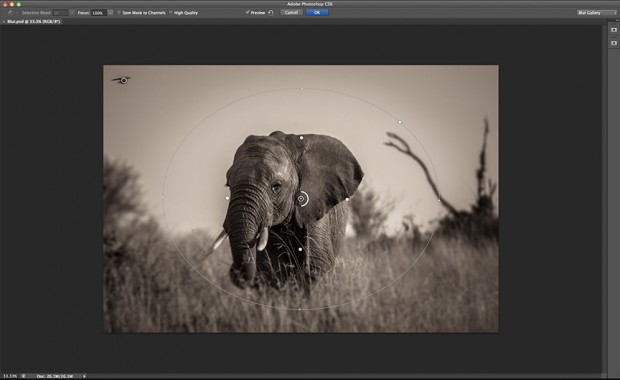
By using Iris Blur and option+dragging pins to individually move them, I was quickly able to get the look I was after. Note that I even brought the bird in the upper left back into focus by dropping a pin on it
Content Aware Wide Angle
CS5 and Lightroom 4 introduced automated Lens Correction; drawing upon a database of profiles we can automatically remove distortion, chromatic aberration and vignetting from just about any image. The one wrinkle is that this assumes you’re shooting on the same plane as your subject; if you shoot at an awkward angle, the edges of the image will show distortion in a non-uniform way (so, naturally a uniform correction won’t fix it). This is especially pronounced with a wide-angle image. In the below example I first show the short-coming as illustrated when I pass an askew image through CS5’s Lens Correction.
So, given that cameras cannot yet capture orientation information, we need a way to tell the image which areas are straight. Using the same lens database, we’re able to take what we know about the physical characteristics of a lens and apply an easy method for “training” your image; you simply click and drag and a line matching the shape of the lens magically extends over your image. With a few clicks you can straighten individual pieces of your image. For event photographers (have you ever noticed how thick people’s arms and how long people’s noses become on the edges of a frame?) and those shooting architecture, this is a lifesaver. The feature shines with any wide-angle lens.
CA Patch
For as powerful and fun as Content-Aware Fill has been, many have struggled with its random nature; the most requested change that I heard in the field was, “wire it to the Patch Tool” – so that’s what we did. Think of this change as user-driven Content-Aware Fill. As fun as it is to remove people and large objects from imagery, I’ve been most impressed by some of the more subtle uses: removing lens flare, fingers obscuring the lens and fixing the missing regions of panos or rotated crops. Content-Aware fill itself has also been tweaked for optimum performance and accuracy as well.
CA Move
Yes, with this new tool you can pick up pieces of an image, move them to your desired destination and we’ll both remove the original and blend/drop the new one in where you place it – very cool. For photographers, I think the most useful application is re-composition. Consider the example below; I’m shooting a fast moving horse with a tight crop, while I’m happy with the focus and content, the composition isn’t centered – normally, my only choices would be to crop in on the image and sacrifice data, spend a TON of time in layers, masks and with cloning tools or (more often than not) live with it.
Skin-Aware Masking
One of the things we observed in research is that people often want to make tonal adjustments to the people in an image; or of every component of the image except for the people; prior to CS6 this was done with complex masks and layers drawn with any number of selection tools. In CS6, we now have the ability to create a color range mask based upon skin tones; we can even cross-reference that with face detection. These aren’t the sort of masks you’d use for compositing, but for quickly adjusting skin tones, there is no faster way. In the below example you see this feature in action – first I converted to black and white using an adjustment layer; then I chose a mask, selected Color Range and used the new skin tone option; last I inverted the mask.
Oil Paint
This might sound like an odd selection for photographers, but let me tell you why I’m enjoying it. Two reasons really:
1) I shoot with my iPhone a LOT; yes I have a bunch of gear and use it often…the team has just about every current camera made floating through our labs too; so good gear isn’t hard to find. The convenience and easy sharing of my phone has me shooting 20 images for every one that leaves my DSLR – I still can’t believe it myself. I run into trouble when I want to do something meaningful with those images; even at 8MP they’re still heavily compressed and limited when you edit at 100%. Applying the new Oil Paint filter in moderation is a great way to hide artifacts and smooth the image without blurring it (I’ve since found that this is a popular trick). Oil Paint is great for smoothing skin too.
2) I got into photography because I couldn’t draw or paint; I could always see the compositions I wanted, but somewhere between my fingertips and the canvas, that vision got pretty seriously distorted. While it’s a far cry from what a real painter can accomplish, the Oil Paint filter brings an entirely new look, ease and control to my images that they haven’t had before.
Video
I’ve mentioned research a number of times; again and again in our research we saw people grappling to understand how video fit into their workflow. It all started with the 5D Mark II; video landed in photographer’s lap and the world realized that cinematic results could be captured on the (relative) cheap. Just a few years later, it’s impossible to buy a DSLR, point and shoot or even phone that can’t generate video. More people are recording video footage and sharing it than ever before – however, a frighteningly small number are editing it. Not for lack of want; in-fact overwhelmingly our researched showed that there was a very large pool of people between consumer editing video applications and the amazing power of apps like our own Premiere Pro who desperately wanted to get started. “I don’t want to learn another app”; “I want familiar controls”; “I need to jump right in” and (from fewer) “Video in Photoshop Extended is cool, but it isn’t very easy.”
Photoshop has had video support in Extended since CS3; while it was never intended for the crowds I mention above, many people have found that the ability to apply any filter or adjustment layer to clips of video in a familiar environment is very powerful. Where things have fallen down is on the editing side; something as simple as transitions can be a chapter in a book. So, for CS6 we first acknowledged that if this was truly something everyone was doing, we’d need to move it into both versions of Photoshop. Next up, we sought to provide the ease-of-use of a consumer application (transitions, cross-fades, etc. are all simple drag-=and-drop behaviors) wired to Photoshop’s incredibly powerful collection of filters, tonal adjustments and more. Look no further than Richard Harrington to learn just what’s possible here, but know that video, while not new, has a whole new face, interaction and engine in CS6 – and all Photoshop users can now enjoy it.
What else? tons of stuff really…
JDIs (did I mention we have DOZENS!)
The print dialogue has been overhauled; there’s print cropping.
No more digging through your CS5 folder when you upgrade to CS6, we can migrate presets for you.
Lighting Effects (just ask Vincent Versace about this one – he’s doing some incredible stuff with CS6)
Liquify on the GPU
Transforms on the GPU
Layer Search
I could go on and on, but let me leave you with some of my favorite resources:
Facebook: Several of us are having conversations daily with (4M!) users all over the world; if aren’t yet a fan, please join us!
Twitter: We’re on Twitter too!
YouTube: We have a ton of unique content here and we’re always adding more, subscribe to keep up on the latest.
In addition to all of the amazing stuff that the NAPP folks have provided our own evangelists are busily working away, so keep checking Julieanne Kost’s and Russell Brown’s pages for forthcoming updates on Photoshop CS6 and more.
Thanks everyone for reading, I know there was a LOT! Thanks again Scott for having me.
Hope to see you at Photoshop World,
-Bryan
Bryan O’Neil Hughes is the Senior Product Manager for Photoshop and a pinch-hitter for the Lightroom team. Since 1999 he has helped to test, drive, demonstrate, and lead development of Adobe’s professional digital imaging applications. Bryan is the Photoshop team’s primary worldwide spokesman and can often be found leading seminars, user groups, and workshops. Before joining Adobe, he was a professional photographer and retoucher. Beyond Adobe, Hughes is a published photographer, editor, and author. He is also a driving instructor for the BMW Car Club of America. When he isn’t driving very quickly, he enjoys running marathons very slowly. Bryan was inducted into the Photoshop Hall of Fame in 2011.






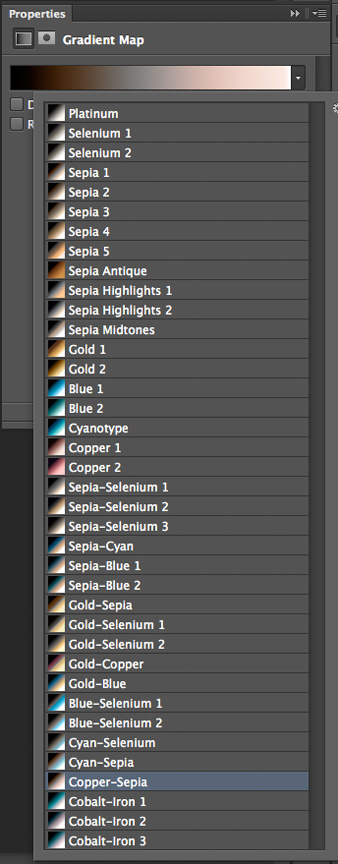
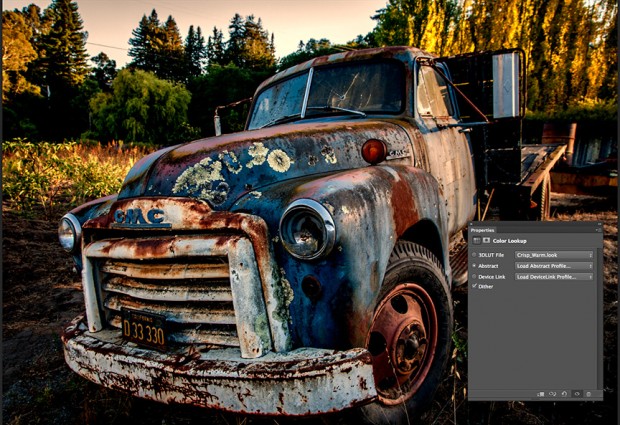
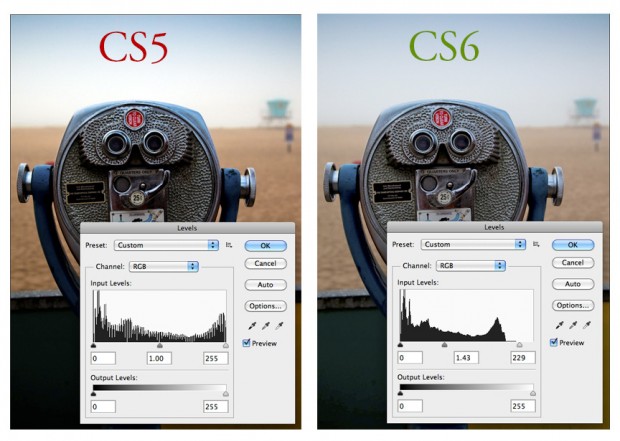
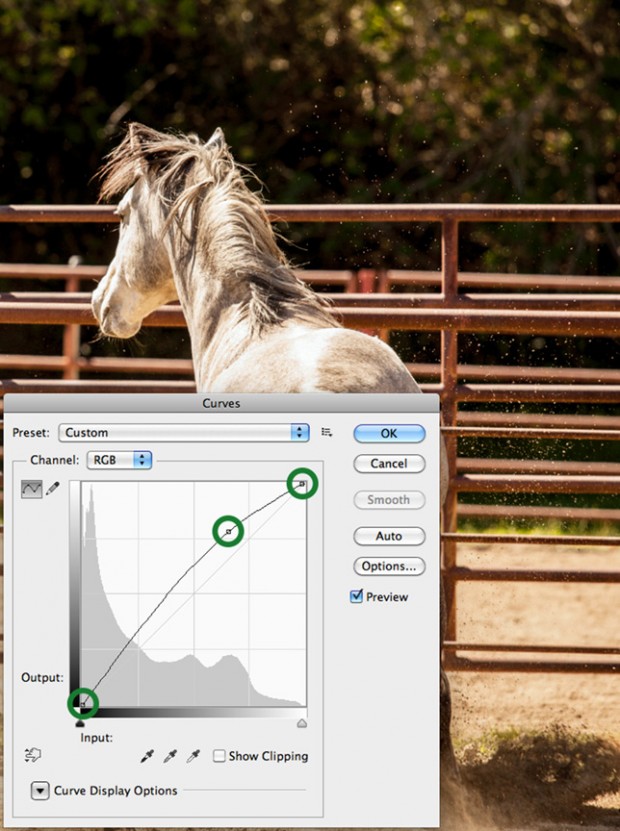

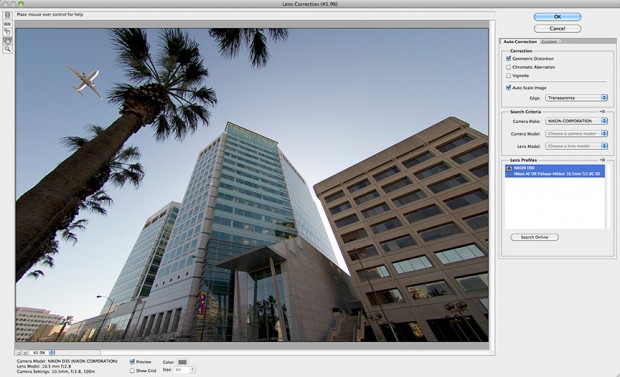

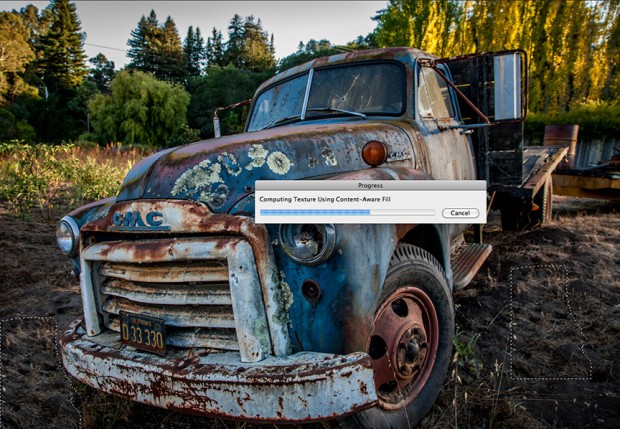
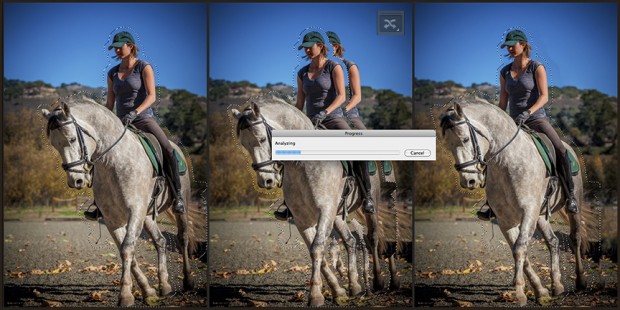
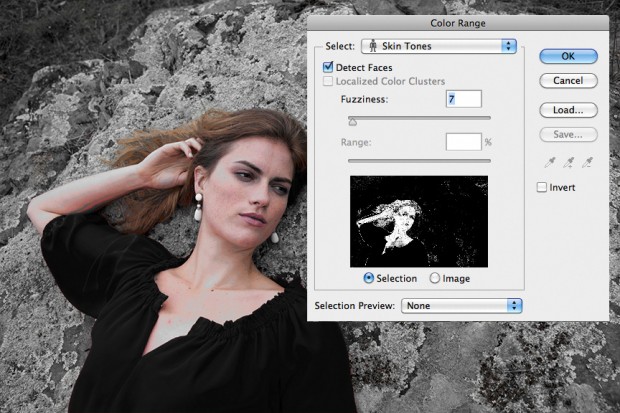
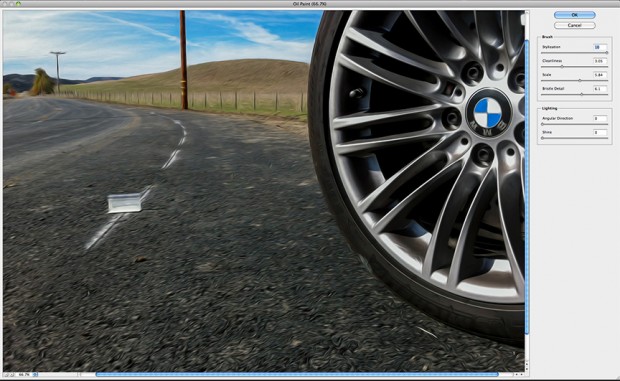


With around 600 changes, I can’t wait to get my Cs6 download!! This may be the best upgrade ever (and it is)!
I’ve been using the beta and I can’t even think of a reason to use CS5 anymore; Adobe really did a great job with CS6.
Every time there’s an update it’s exciting and we all hope for that ‘WOW’ moment and this time we have it!
Absolutely loving CS6; there’s so many enhancements but above all I’m loving the speed increase. Tasks are processed so much quicker; whereas before I always felt like I was having to slow myself down, now it’s quite the opposite. This alone is going to generate alot more creativity from folks out there who can now let their ideas run away with themselves and not be held back.
Great job Adobe!Â
There hasn’t been a better time than now for Photoshop and the other CS products to be more easily accessable to designers and photographers. Creative Cloud should encourage people to try Illustrator, Indesign, Dreamweaver etc to learn how the programs all work together for their clients. There’s a reason it’s called ‘Creative’ Suite – CS6 will have you trying more and more new things in Photoshop. A NAPP membership is a must – lets get that 15% discount working for UK now ;o)
This PS will be huge, thank you Adobe!
Wow! Lot’s of amazing things will be available in CS 6! Can’t wait to upgrade!
Wow, Bryan! Thanks for the in-one-place overview of the important changes in Photoshop CS6! I’ve been using the beta and loving those changes. I’m counting down the days until the final version.
Thanks for the great feature round up!
CS6 will bring me back to the Adobe family, I simply got tired of it and skipped out ofter I started CS4. I will be more than happy to come home. There is more than a WOW factor here, there is real innovation, and it seems like a whole new product has been launched. Great article and great NAPP coverage so far. Thanks everyone!!
This is a great targeted summary of CS6’s new features. Some of them are game changers.
Excellent read Bryan,
I will be at Photoshop World in September. You will be sought out so I can shake your hand. I have been using Photohsop for just over 5 years, and this release is the most excited I’ve been since then. My students will love this next fall.
Thanks
Mike
Wow…and I was waiting for a Good reason to upgrade!!
Great post/update. Can’t wait to see more.
Thanks for post.
Sounds great. I have been a fan of Adobe products for over 20 years but am currently experiencing a glitch with CS5 – it won’t allow me to do panos or HDR’s and Adobe’s “Help” hasn’t been successful at helping. I am wondering if upgrading to CS6 might solve my problem.
Just had to say that Adobe solved my problem an hour after I wrote the last comment. Hooray – doing panos and HDR again! Thanks for your informative column and the new innovations. ChrisÂ
That’s really long but very cool. Love it to the max…
Excellent new features in CS6!
Why did you remove Pixel Bender?
It looks excellent.  I noted here and in your YouTube videos that there the “magical” adjective made an appearance.  Steve Jobs and Jony Ivy could barely get away with that one (it made me cringe then a bit, and they got a bit of mocking for that one in spoof video launches that followed), and I’m not sure it works here.  I note that Adobe has gone with adopting Apple’s Aperture highlight and shadow sliders, which improves the LR / ACR experience no doubt, but I cringe a little to see the lack of attribution, not that things are done that way in the tech world.  Bill Gates and Microsoft introduced Windows as their own epiphany. Drag-and-drop transitions catch PS up to 1999’s iMovie, so that’s positive. Still, the latest iteration of PS looks to be excellent. Â
Bryan
Can you please help me.
I want to buy Creative Cloud but your system will not let
me. I am a Brit living in Spain
who has been a photoshop user since 2003.
Â
I want to buy an English version but your system keeps
pushing me to Spanish because I do not have an English address on my credit
card.
Â
I have been through your Customer Service, who were really
helpful, but because they did not have an answer passed me through to Sales. A
person with an American accent answered and stated that they were only the
telephone answering service, all the sales team were busy and they would ring
me back. It is now 3 hours later and no ‘phone call.
Â
Do you have any idea who can help me?
Â
If it is impossible for me to use the Creative Cloud system
at the moment I would be grateful if someone could tell me and I will carry on
with my life and purchase the Photoshop update as normal.
Â
Graham Harris
Graham, I’m looking into this…please stand-by. Â -Bryan
I think it’s great that Adobe has finally changed the interface color option. CAD and 3D Design software as well as several competing graphics software have had this option for almost 2 decades.
It strikes me odd that you have added this very welcomed change to everything but the CR window. Did someone miss this little detail? I would think that you would apply the user’s settings from Bridge or Photoshop etc. since there is not option for configuration control on the CR window itself.Auto levels. First, who picked the illustration photo used here? I would certainly prefer the CS5 version over the CS6. The washed out shadows on the binoculars, washed out color on the beach and overall destruction of contrast makes the CS6 side of this illustration make me say, yuck! I have not personally used CS5 but I can tell you that in CS6 Beta I have experienced the same washed out images that I see in your illustration above.With regard to your click tracking of the Auto select: While using CS6 Beta I most certainly tested the Auto function, which I assume works the same in Light Room. But honestly I only kept the Auto results 1 or 2 times out of more than 700 photos I’ve taken and reviewed during the last 50 days. So if you tracked the number of clicks on the Auto feature and not the number of times the Auto correct was kept then you are probably missing the truth about the user data.Tom
Thanks a ton…. u shared ur brain it really helps .
Not sure this is where I can get the answers I need but here goes. Â I have two macs (iMac and new MacBookPro) with older versions of photoshop and Snow Leopard (OS 10.6x) and i’m concerned about upgrading to Lion hearing certain versions of CS don’t operate or have difficulty operating with Lion. But i need to upgrade to Lion sooner or later because by mid-June I’ll have to be on iCloud. I also have lightroom 2. Â What do you suggest would be the best software versions/combinations in order to successfully operate with Lion? Â What about Elements + LR as a solution? Â Any problems with Lion? Will Adobe provide an upgrade from my old CS1 or do I have to buy a whole new package? Â Any impact with Lion on LR? Â Thanks for the help. Â
Toby
I hope you guys still keep in mind people like me. Â I’ve upgraded two or three times. Â But I’ve never never learned photoshop. Â I’ve gotten pretty good at lightroom. Â But even there I consider myself a novice. Â I really need to get to know the basics of workflow, take a few steps back and start from the beginning. Â Most of what I’m seeing assumes I’m already a pretty advanced user; Which I’m not.