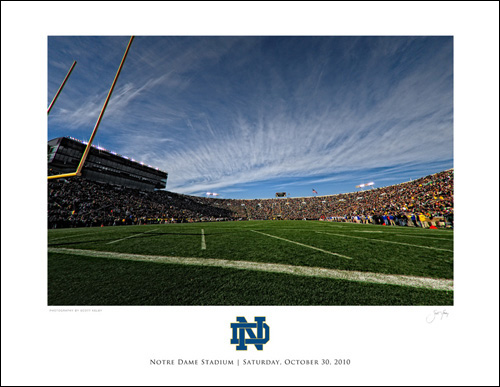
After I did that post last week about my shooting the Notre Dame vs. Tulsa game, and I showed that commemorative poster I was making for my buddy Jim who went with me (Jim’s a long time Notre Dame fan), I got a number of comments and emails asking how I did it, so I put together this short video, which starts with just the image, goes into Photoshop for the layout stuff, and then lastly to MPIX.com to turn it into a framed print (I show the final framed image in the video). Hope this helps. :-)



Wow!I love the way that printed! Also, great tutorial (as usual).
Hi Scott,
Someone told me one time to save as a .tif file for printing. Do you know if it matters? .jpg or .tif?
Thanks!
Hi Stephen:
I always, always, always use .jpg. The save as .tif is one of those things handed down from generation to generation, just like the myth of having to print at 300 ppi. Either way–you can’t go wrong, both are good file formats—-it’s just that the .tif file will be five or ten times larger than the exact same .jpg file. :-)
-Scott
Scott, the other cool thing about Mpix is, you can upload all of your 5 star photos and they are archived. I lost a photo once and they sent me the file back on a DVD. The only requirement is you have to buy something at least every 6 months (mine are weekly!). It’s my 3rd backup.
Ken
Cool. Thanks! Together we can stop inexplicable large file sizes everywhere. :)
Very good to know – thank you
Scott,
Being a production artist, I think the .tif thing comes from QuarkXpress. The word back then was use .eps or .tif only. Now that we have Adobe inDesign we can import just about any file type. But, I never use .jpg as the images used for print are cmyk.
Awesome post! gr8 work my friend! thanks for sharing..
Good tutorial. The only “problem” I have is MPIX don’t ship to my country (Spain).
Thanks for the tutorial, Scott. I enjoyed viewing it!
Hi Scott,
great explanation! I actually do it almost the same way when printing images for “big” frames. Got the idea from your post explaining how to do a fake frame for pictures on the web. I usually also add a drop shadow to the image layer (light source at 90 degree), giving it a more three-dimensional look. Makes people believe that there is actually a custom printed mat behind the photo ;)
Thanks for all the inspiring posts and videos that you put up on you blog!
Martin
Sweet, I always wondered how you did this..
Thanks..
Sweet,
I always wondered how you did this..
Didn’t know it was that easy..
Heya Scott
Great tutorial. Love the finished print with it’s sleek frame.
Great Tutorial Scott,
is MPIX only for the states / Canada or can they ship further afield ?
Thanks,
Russell.
This is terrific; thanks for putting it together for us. Just wondering why you don’t like non-glare glass? Does it cause a color shift, or is it something else? Thanks again…
Ron,
Non-glare glass will cause a loss of visual detail in your images. There are a few other glass options available, right up to “museum quality” glass which is almost un-noticeable — though almost twice as costly as regular glass.
Trev J.
Ron:
Trevor pointed out exactly why I don’t like it. It’s like putting a .5 Gaussian blur over your entire image. Yuck!
Best,
-Scott
ie, it sucks.
Yeah, yeah, nice poster, Scott. But which airline did you fly on to Indiana? That’s what we wanna know. ;-)
(seriously… I do love the poster AND the tutorial)
the video is not working for me :(
Video isn’t working for me either.
It didn’t work in Firefox or Safari, but I got it to load in Chrome
Mine worked fine on my Ipad.
The video worked great on Safari 5.0.2 in OS X 10.6
Great video as always! For the umpteenth million time you’ve shown me a simple trick (centering layers) that’s going to save me time over and over again. Thanks Scott!!!
Great toutorial as usuall. One thing though, it could be just me, but the bottom of the video is cut off by the player ccontrols. Not a big deal!
Hi Ryan:
That’s my fault. I didn’t resize the Photoshop window to fit. Sorry about that.
-Scott
It turned out perfect! I know your friend will love it.
Nice tutorial! Once again I really love the picture!
Scott, you say “TRAH-zen Pro” – in my 20 years as an art director, Ive always said “TRAY-gin Pro” – hmmmmm, so now the great battle of typeface pronunciation.
I may have to bet you a Memphis music logo tee on whats the right way to pronounce said font.
Hi Chase:
It probably is “Tray-gin Pro.” My wife says I don’t really look at words when I pronounce them. She says I ‘kinda’ look at them and take a general stab at it, so chances are my pronunciation is wrong. :)
S.
And I’ve always pronounced it ‘tray-han’ (with a silent j)…I don’t even know why — it just looks like that to me. ;)
Since the typeface is named after the Roman emperor it should be pronounced as TRAY-jin. As in the famous Trajan’s Column in Rome.
Great work as always. You gave me a great gift idea to send to a friend of mine from our criuse vacation
Did you change video cameras for the studio shoots? This video looks more like DSLR video… much shallower DOF.
Hi Jeremy: Yup—this one was shot on a DSLR. Good eye. :)
s.
Thanks for the video Scott. I’m new to Photoshop so it’s great to see what and how things can be done.
Thanks for the whole process. Did you take the photo with creating a poster in mind?
Not usually, but in this case, I knew I was doing for Jim so I did shoot it with that in mind. It’s a 10mm fisheye shot that’s been automatically corrected in Lightroom’s Lens Correction panel. :)
-Scott
Quick question – the file is in JPG, assuming sRGB. Do I have to worry about any other color space when going to MPIX? I also found that with my monitor, even after correcting it, I have to brighten the image a bit for it to look like the same luminance as what I see on my monitor when I send to MPix…
Hi Tom:
MPIX wants the files in sRGB mode, so before I upload them, I go under Photoshop’s Edit menu and choose Convert to Profile. Then I choose sRGB as the Destination space. That’s all ya gotta do (though the brightening a bit is a good idea, for matching the screen brightness). :-)
-Scott
Scott, been using Mpix for years and always send adobe rgb, maybe they have my number, color is always spot on. I may try sending one srgb and see what happens.
Part of your calibration should be to adjust the luminance of your display. It will be way too bright unless you adjust it. In your calibration software you should be able to modify the luminance target. I have my monitor set at 60 cd/m2, when before calibration it was set to over 120.
Don’t forget to lower the luminance of your monitor when you calibrate it. That way you don’t need to change the brightness of your images. I can’t imagine doing that for any lab and achieve any consistency. I have mine set for 60 cd/m2.
Also, the image will have different apparent brightness and color depending on the light source used to view it. Since most of my clients are residential and use tungsten light to view their images, I have my monitor calibrated to 5000K, not 6000K. This way the prints don’t turn out too warm for viewing under tungsten light.
There is also an issue with your calibration, and that is the K you calibrate to. If most of your clients are residential, they’ll have tungsten light most likely and you will want to calibrate to 5000K or so. If they are commercial with fluorescent lighting, 6000K is fine, which is what most labs recommend.
I have mine at 5000K, and the images end up right on, and not too warm as when it was calibrated at 6000K.
Love the video tutorial, Scott. You should do more of these, but you probably aren’t in the office much. Got to use up those restored air miles, I bet!
I will be using Mpix for a photo shortly, and I can’t wait to see the result.
Thanks,
–John
Scott,
You showed this at a Photoshop for Digital Photographers class I attended in Philly last year. I then used it to create a 20×30 poster from images I took at a Bon Jovi concert that I attended and it looks awesome!
Here’s a link to the poster I made: http://brandtsteinhauser.wordpress.com/2010/08/16/bon-jovi-poster/
Thanks again!
-Brandt
Nice tutorial Scott; I just sooo wish MPix were in the UK too :(
Cheers,
Glyn
Great tutorial. One question, is there any degradation of the image if free transform is not done on a smart object?
Thanks,
Hogan
No.
I should add: Unless you enlarge your selection.
As long as you only transform it once then it would be the same quality. If you start to noodle with it and transform it multiple times then a RAW-linked smart object layer would offer better quality because it’s always transforming the original data.
I keep getting a “video not found” message when I click to play
Never mind I got it to work….thanks
Video is not working for me either (Firefox).
I thought I had put up a message that I wondered if using the “ND” might be a trademark (or copyright) violation. I now wonder if I was censored? I’m not trying to start trouble, just wondering if maybe we should a look at this as an honest mistake. On the other hand, maybe I’m wrong??? Just wondering … please, tell me if I’m wrong.
You’re not alone, Frank. I instantly wondered the same thing when Scott said he took to the logo straight from Google and didn’t mention any licensing permission. I would also appreciate some clarification.
Hi Frank:
I’m not selling the print—-I just made a print for my buddy as a personal gift. If I had wanted to sell it as a poster, then I would have licensed the logo.
-Scott
Scott, thanks for the great tutorial!
Hi Scott. Thanks for the tutorial. I always use a top mat to keep the print away from the glass. Does it damage the print if it is in contact with the glass?
Man, Scott’s designing now. I better watch out. My job may be in jeopardy.
Hey Matt:
I don’t think you have anything to worry about. ;-)
-Scott
Question on the text and the “pipe” you mentioned holding down the shift key and hitting the backslash key | and it creates the straight line like the one to the left. However, when in photoshop it is creating the | but adds a horizontal line to make the shape of a letter t. I am on a PC using cs4 trajan Pro regular. I works great on your blog but not in my photoshop
HELP
Hi Lance:
I can’t explain that one. I just tested it myself with Trajan Pro and it worked just fine. It could be a PC thing (in other words; the Pipe might be a different character on a PC keyboard). If anybody out there knows, can you share it here for Lance?
-Scott
I just tried to recreate the problem and everything worked fine. I am on a PC CS5.
Loved it,super easy and cool!
Just one thing…I cannot get the ruler
On the right side to work,I know it is
Something so silly I cannot think of as
Of today….thanks for a great tutorial!
What software do you use to record your PS tutorial off your computer screen?
Thanks!
Awesome! I can check off “Learn something new” on the todo list for today! Keep up the great work!
Is there anywhere to buy the print? That game was my first Notre Dame Game! Thanks for all you do Scott, Photoshop wouldn’t be the same without you!
Scott–as always, thank you for the start to finish, it really puts a print project in an easy to follow format!
Great tutorial as always. When you submit your photo’s to mpix, do you use their icc profiles? If so, is the file you’re dragging into the poster already converted to their profile?
Thanks
Thanks once again, Scott. Just a quick comment — the ALT-Right Bracket command did not work for me (CS5 on Windows 7) to increase spacing between letters — ALT-Right Arrow did the trick, though. Great tutorial — I’m making a poster using a photo from the U2 concernt back in August!
Scott,
This looks great–I am relatively new to photoshop–I have version CS4. After I bring up my image from bridge and open the new file for sizing I lose the image–and I can’t retrieve it. What am I doing wrong?
FHB
Hey Scott,
I am a HUGE Notre Dame football fan, and I was really excited and interested to read your blog post about the Tulsa game a few weeks ago (even if I was pretty peeved at how the final game ended up). I was wondering if it would be possible to get a jpeg or tiff of either your poster or just the image itself to hang up at my house with my other ND paraphernalia? Thanks!
Never mind–I got it! Thanks for a great video.
FHB
This was an awesome how to! I really enjoyed it.
That was a good one!! @colorgraphicz:disqus