This week for #TravelTuesday, we’re going to sleuth around and learn to easily and quickly find any images we may feel have been stolen and used online. I’m Dave Williams, and every week I’m here for Travel Tuesday with Dave. Let’s crack on!
I’ve written recently about the problem with image theft and the problems it causes. In the post, I mentioned reverse image searches. This is a search function incorporated well by Google into their search engine, but it’s particularly well done with the Google app. Here’s an image I took from Cape Canaveral a couple of years ago, having been told about the spot by Erik “the Rocketman” Kuna.

The reason I’m choosing to search this image is because I know it’s out there on the internet, so Google should be able to find it wherever it exists. I said in the intro that there’s a very easy way to do this in the Google app, and here it is:
First up, fire up the app.
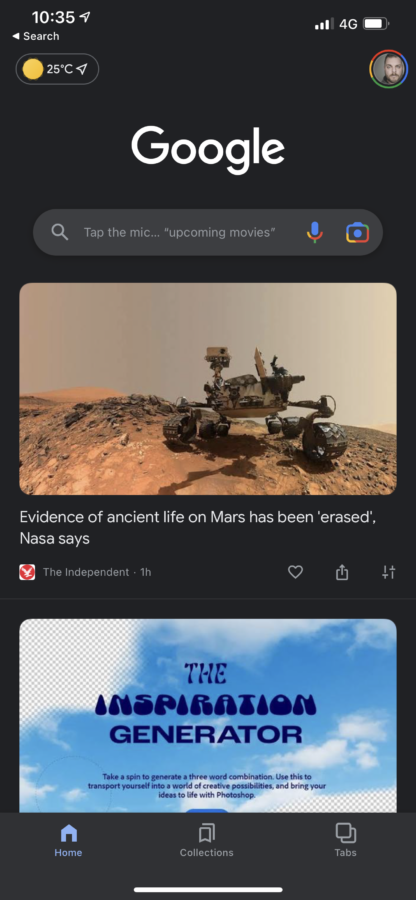
At the right side of the search bar, there’s a camera icon. Go ahead and tap that.
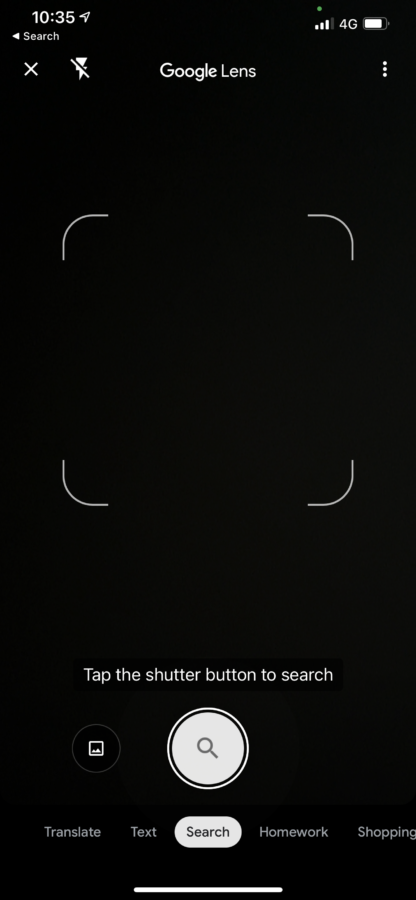
Google Lens will open up. This is a very smart searching tool so I encourage you to try it out, but what we’ll do instead is change the mode to the image search by tapping the framed image beside the shutter/search button.
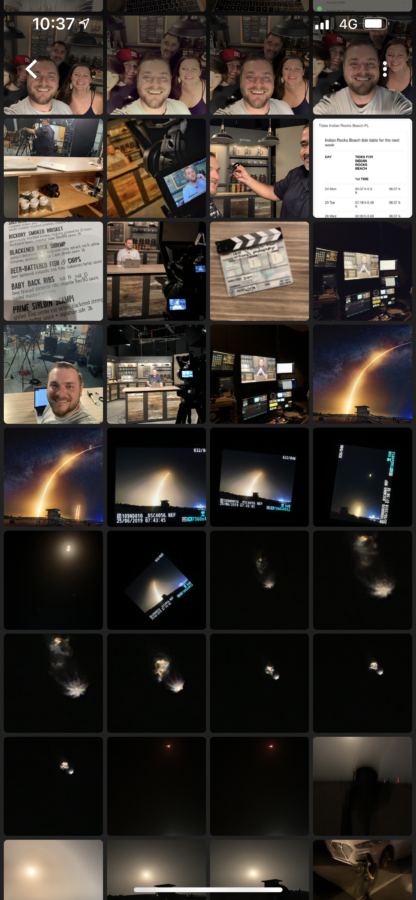
We now have our camera roll, and from here we can choose the image we want to search. I’ve selected the image and this screen came back to me:
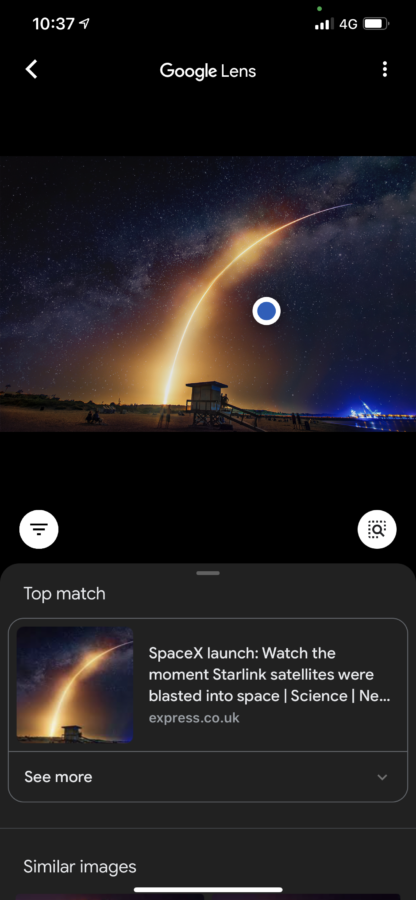
The top match is presented, along with the option to “See more.” This top result is from The Express, a British newspaper.
Now we can simply go over the results to make sure any use of our images complies with any permissions or licenses we’ve granted. It’s as simple as that!
Much love
Dave



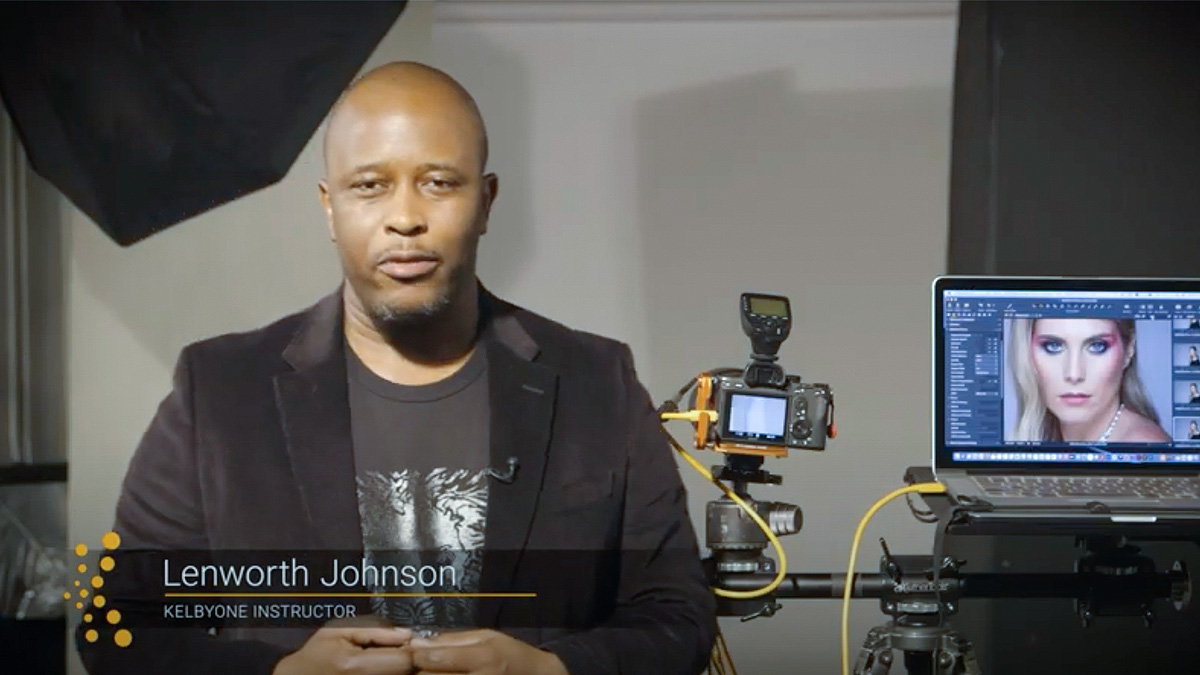

2 comments