Happy, Monday everybody and greetings from Cincinnati, Ohio — I’m up here for my seminar today. Looking forward to meeting everybody.
OK, I have a MEGA-awesome tip today, courtesy of my dear friend Dave Clayton (co-host of the “He Shoots / He Draws” podcast), and it gets around the problem some pros in the community have pointed out that if you post from 3rd party apps from your computer, Instagram’s algorithm automatically limits the exposure of your image within Instagram (in short – apparently Instagram doesn’t want folks posting from third-party apps). There is a lot of debate if this limiting actually happens or not, but there’s enough talk of it out there that it’s freaked some folks out and they’ve stopped using those third-party apps (yours truly included).
That all being said, this trick fools your Mac into thinking it’s an iPhone, and therefore you can natively upload images right from your Mac using the Safari Browser, and it SO easy to do (apparently, there is a way to do this from Chrome too, but at this point, I only know the Safari version). Anyway, with great thanks to Dave Clayton for allowing me to share this. Here goes:

STEP ONE: Go to instagram.com and log in to your Instagram account. Next, go to the Safari menu and choose Preferences. Click on the Advanced tab (as seen above), and at the bottom of the preferences make sure “Show Develop Menu in menu bar” is turned on (as seen above).
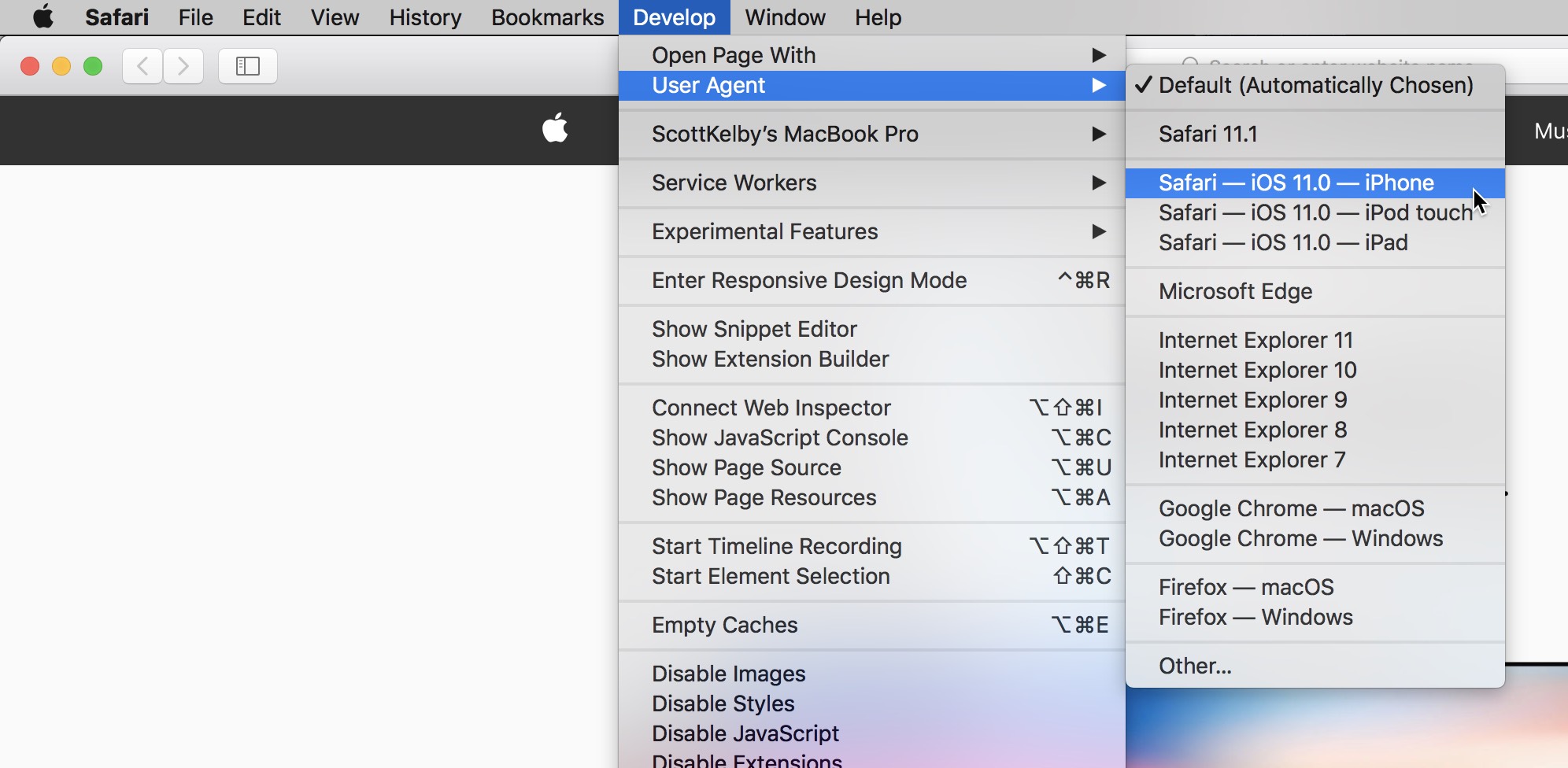
STEP TWO: Now you’ll see a Develop menu added to the menu bar at the top of Safari. Go under Develop, under ‘User Agent’ and choose ‘Safari—ISO 11.0—iPhone’ as shown above.
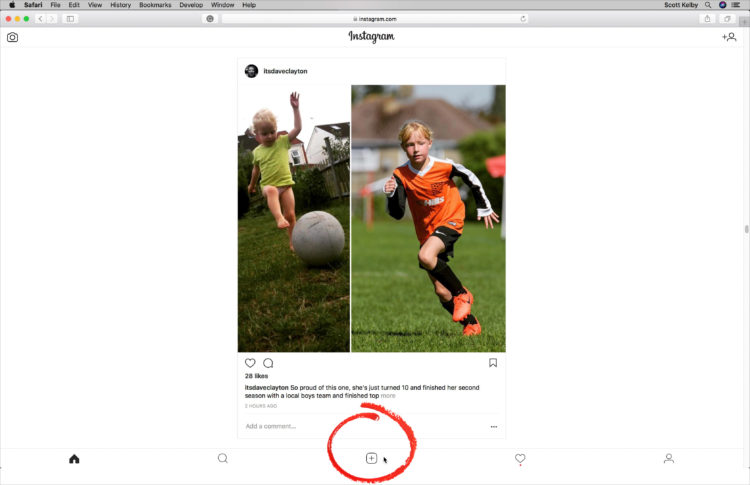
STEP THREE: Now go to Instagram.com again and you’ll notice a small + sign appears along the bottom of your feed (as seen above). That’s the “Add new post button” just like on your iPhone. That’s me pointing to it with my cursor (and a post from Dave about his super awesome daughter). :)
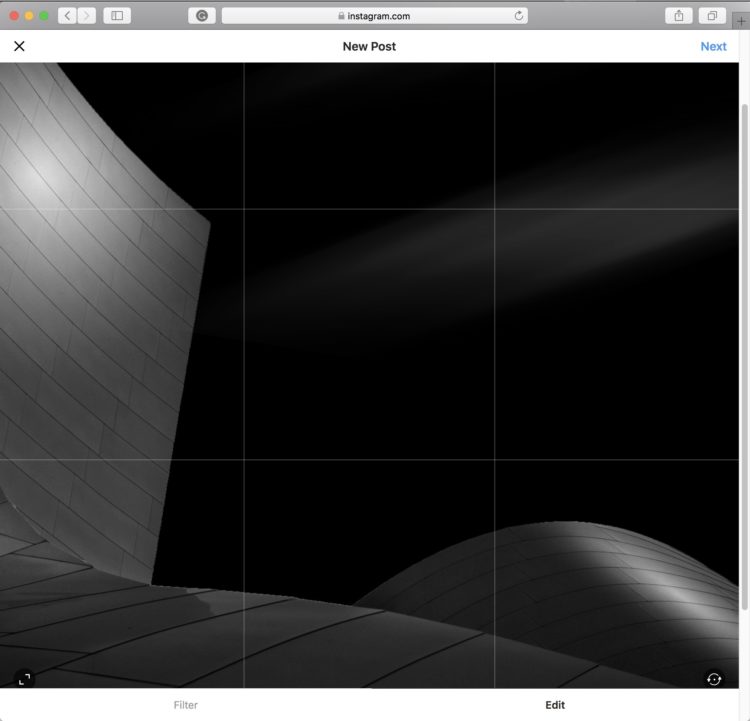
STEP FOUR: Hit the + icon and it brings up the upload window. Pick an image to upload (I chose this pic I took a few years back of the Disney Concert Hall in LA).

STEP FIVE: You have all the same features as on the phone; so input your text up top, and then you can use Location Services to choose the location (I typed in Disney Hall and it suggested the address, just like on my phone).
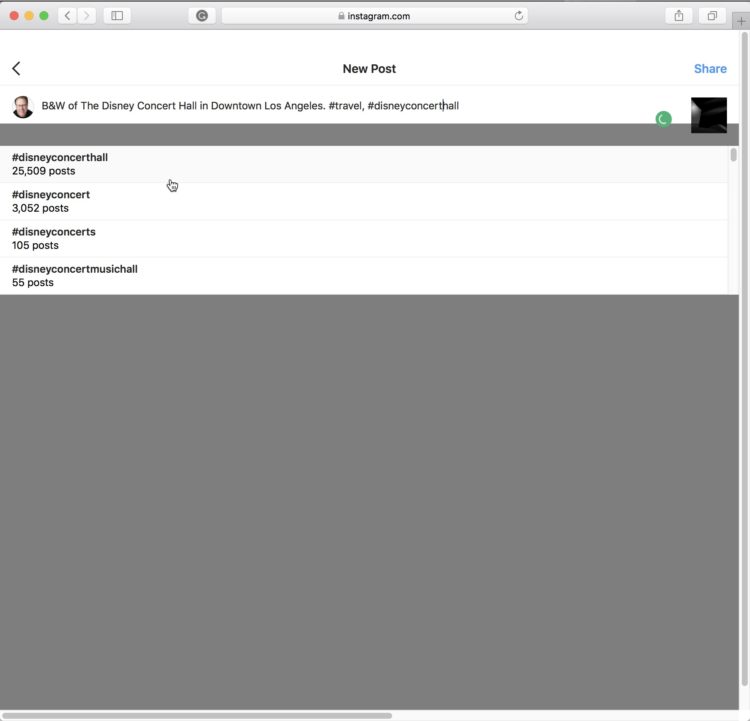
STEP SIX: It suggests hashtags just like in the app (some of the third party posting apps don’t even do this).
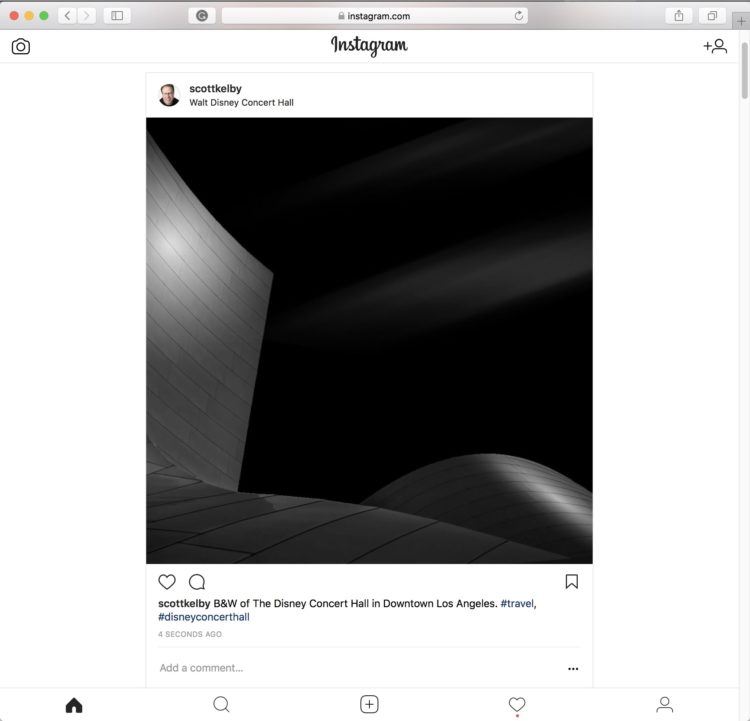
STEP SEVEN: Hit the ‘Share’ button and it posts the image just like as if you had done it with your phone — all natively on Instagram, but from on your computer in Safari. :)
Thanks, Dave – you rock!!! :)
There’s still time…
If you tried to get through or sign-up Friday for the Photoshop World Conference next month using the Early Bird $100-off discount, and you couldn’t get through (it was kinda crazy here on Friday as you might expect), if you call our customer service dept, they will still honor the $100 off deal today, so better get on it quick like a bunny.
Here’s to a great Monday, everybody. Hope I see you today in Cincinnati, and I hope if I do you brought me some Spray Cheese and Chicken-in-a-biscuit crackers (I’m getting low). ;-)
Best,
-Scott



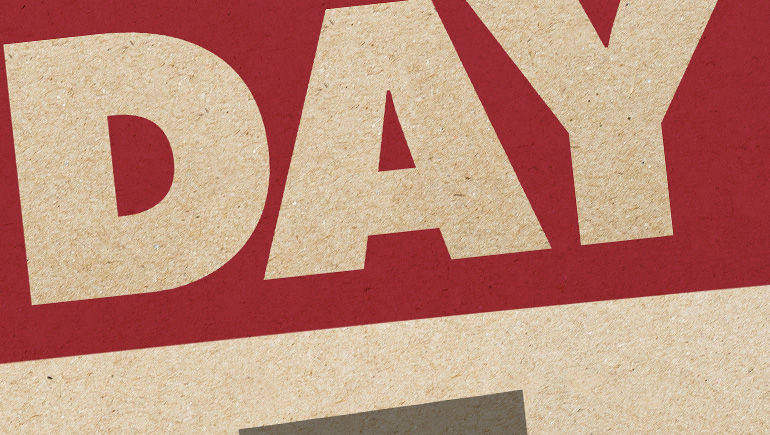

Whaaaaaaaaaat???? Thanks, Dave Clayton and Scott! I never looked at ANY of that stuff in Safari! Yay!
This is awesome! Thanks Scott.
Oh, and I have Spray Cheese and crackers, but, alas, I will not be in Cinci today. Sincerest apologies.
Schweet! – thanks
what happens if you save the photo from the 3rd party app ( LR Mobile) to the camera role first? Does that solve the ‘problem’?
Hi Scott
For Chrome instructions, please see https://www.linkedin.com/pulse/managing-instagram-from-macos-desktop-carl-thomas/
This is such an awesome tip! Thank you!
It is actually a great and helpful piece of information. I am satisfied that you simply shared this helpful information with us. Please stay us informed like this. Thanks for sharing. Honesty Is The Best Policy Story
Thanks so much for this, Dave and Scott!! This is a fantastic tip!!
Thanks so much Scott and Dave.
This is not working for some reason. I even logged out and back in but there is no + at the bottom of the screen. In fact I don’t have a “dock’ like what is shown in the screen shots above at the bottom of mine. Something tells me I’m missing something…
https://uploads.disquscdn.com/images/a7e450210db0b3f82359b14fc132d956751cdd0b2fb375980255136299b5272d.png
I noticed that if image is not square for some reason image uploaded via Safari with this trick loses quality compared to native iOS upload. Image attached lost quality in export because the limit by Disqus but I think it is visible, in real life the difference is more noticeable. It is exactly the same file uploaded by Safari on left and native iOS on right.
Hi Scott, Loved your Instagram instructions for posting to Instagram from Safari using Develop > User Agent > iPhone. Works like a charm. Why is there not a Safari extension? What I am running into is your way changes everything in Safari, not just Instagram. And, it reverts back to Automatic when closed. I will likely forget how to change User Agent next time. It seems odd that Instagram doesn’t offer something to integrate Instagram into Safari through extensions. Thanks. -Jim
why can i not upload videos? it works perfectly fine with photos though….
and yes the video is not longer than 1 min
I heard a lot about Mac being better suited for photo editing https://damagedphotorestoration.com/blog/trends-and-ideas/edit-photos-on-macbook.html
It’s true?
This is amazing. You just saved years off of my life. :)
Excellent, it works great. Thanks, Kelly & Dave Clayton
It works Great! Thanks, Kelly & Dave