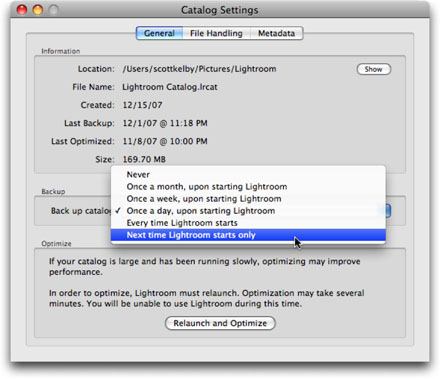
Hey, it’s that time again! It’s “Backup your Lightroom Database Wednesday.” If you haven’t backed up your Lightroom database for a while (and if you’re wondering right now if you have….then you haven’t).
So…bring up Lightroom’s Preferences (press Command-, on Mac, or Ctrl-, on PC), and then click on the General Tab at the top. At the bottom of the General Preferences, click on the “Go To Catalog Settings” button. When the Catalog Settings preference panel appears, in the Backup section, where it say “Back up Catalog” choose “Next Time Lightroom Starts Only,” (as shown above), then close the preference and Quit Lightroom.
Now, open Lightroom again, and it will ask you if you want to backup. Click the Backup button, and that’s it—you’ve backed up the database (catalog). Now, go back to the preferences and set it up so this happens automatically (either once a day, if you use Lightroom each day, or once a week, if you don’t). You’ll thank me. Not now. But one day. :)


