We just released this brand new class on Kelby Training Online, and although I’m the host of this new class, the star is really Dan Steinhardt from Epson (better known as ‘Dano’), and in this new class we dispel many of the long-held myths and folklore about printing, and show how really easy it is to get great looking prints every time.
Dano, the man behind Epson’s Print Academy, knows this stuff absolutely inside and out, and he delivers his insights and information in such a fun, casual, straight forward way and you’ll love learning from him. Here’s the link for more details on this brand new online class—-“How to get Killer Prints from your Epson Printer.”
UPDATE: Hey guys, we’re working on the problems that were pointed out and will update the class as soon as possible. We’ll let you know when we have the new and improved version posted!



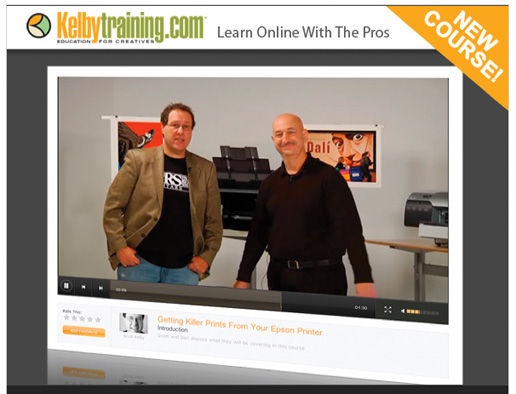
Although there is some VERY useful info in this course, there are some VERY serious problems with the editing. Lessons are out of order. The lesson on printing on a Mac, which is mentioned throughout the course as containing the most critical info, seems to be missing. In one lesson, the audio is out of sync with the screenshots. In many lessons, the audio is out of balance – I had to crank up the volume to be able to hear the Epson guy and then turn it down whenever Scott spoke.
UPDATE:
Hey all, my apologies for the problems. This one definitely had some problems that slipped though however we have a team working on the problems as we speak. We’ll let you know when we have the new and improved version posted soon! In the mean time, if there’s any other video related issues with the class or online training, please feel free to email me directly or contact customer service @ http://www.kelbytraining.com/online/support.html
Sorry again, We’ll get the problems fixed!
Thanks,
Erik Kuna
Director of Video Operations
Kelby Media Group
ekuna@kelbymediagroup.com
Thank you, Eric, for the prompt response.
Hi,
Is this going to be useful for someone printing on an older printer such as the R2400 using… (dare I say it) Windows Vista??
I agree with Tavs. Not up to standard on the quality and continuity.
Well it’s loading at the moment. Takes long time at my place with the super slow connection speed.
Always worth a watch :)
I have listen to that Classes and found it very useful or more clarifying what I was doing.
Problems; yes the sounds doesn’t follow as usual. The worst is that when Scott talks about printing from LR, their isn’t any sound! I already notify them about that problem and hopefully it will be fix soon. Because, that is one that I would have like to hear what Scott was doing.
Their is one printing method that Scott will start to use and I already did use that technique. It sounds crazy but it does the job :)
If you are printing your own prints, it is most definitely worth listening and if you thinking of buying and Epson printer, watch it first.
Cheers,
GT
What Tavs said. The editing job was obviously rushed. Missing content and quite a bit of audio out of sync. Many of the good tips got lost in the sloppy editing. Can you give us a heads up when the problems are fixed? It’d be much appreciated. It’s great topic and kudos for the attempt to address it.
Scott, Ok, sit down for this one, I am one of the few commenters on your site who has never compalined but ,yea, the sounds is not good. I did find the tutorial helpful and was a great subject to add to the classes but……maybe a retake? I think one problem is that Dan talks lower than you…and well..you know, the great speaker you are…. OK I’ll quit beating around the bush, the audio sucked.
I was really looking forward to this lesson as I have just purchased a wide carriage Epson printer, but I too was disappointed in the quality of both the video and the content.
Sound problems include Scott standing on the left side of the screen and his voice coming from my right speaker and Dano on the right with his voice coming from the left speaker, sound not in sync during some of the screen shots.
A lot of wasted time in the joking around between the two. I enjoyed the joke about Epson’s naming conventions being hard to understand but they are better than other manufacturers the first time, but the second time was not too funny.
It just seemed that this lesson did not have much thought put into it and it rambled on without much purpose.
Certainly not up to the standards I have come to expect and I was very disappointed in this lesson.
I’m a beginner at home printing (I generally use Mpix for stuff I want to hang) but bought a Canon Pixma for simple things like Xmas cards.
I’d like to learn more about things like soft proofing and making the printed output closer to the on-screen image. I did pay for a calibration service and got a custom profile, so that part is taken care of.
Will this Epson-based series help?
Steve, I have a Colormunki and it works great. I had a friend who calibrates million dollar printers come in and show me how to calibrate with the Colormunki. She told me that our monitors are like light bulbs they change (or get dimmer) with time so she suggested monitor calibration at least once per month (and I do). I made a printer profile with my favorite paper but found the colors to be as good if not better with the Epson profiles that are specific for my paper (get them off website). The Colormunki will generate a profile for whatever paper you use by printing 3 pages of color swatches and then scanning with the Colormunki (or whatever brand color device). I find it easier to use presets. Some pros profile thier monitor every day (thats how important that is). If you want your color on screen to match the print YOU MUST PROFILE. Also, to put photos on the web you need to (in photoshop) go to “convert to profile” and change your web ready photos to sRGB colorspace to get saturated and correct color. The Colormunki is surprisingly easy to use.
Steve, good soft proofing is imperative to reducing time and money wasted printing and printing effectively to get what you want. It requires all your ducks are in order and, you have to understand that an emissive display (with a fixed gamut) will never match a reflective print 100%. But we’ve had film match prints and (worse) output to CMYK for decades.
You need to calibrate and profile your display regularly, you need to do this with the viewing conditions, (some controlled viewing booth) of these two objects in mind. There is no correct set of target calibration values that will work in all cases, how can it, we need to define the print viewing conditions next to the display**. You need good output profiles (those supplied by Epson are superb). You need to know how to setup the soft proofing correctly and understand the role of the simulate check boxes and how to avoid viewing them such they make you think they are incorrect. To start, you might want to view this video from Adobe:http://seminars.adobe.acrobat.com/p84783897/
And read these articles:
http://www.ppmag.com/reviews/200409_rodneycm.pdf
http://www.ppmag.com/reviews/200411_rodneycm.pdf
**http://digitaldog.net/files/Print_to_Screen_Matching.jpg
I’d agree with Ken that for an entry level color management product, the ColorMunki is a great tool IF you decide you want to build your own printer profiles and calibrate and profile the display. If you have good profiles for your printers, you can get away with a lesser expensive product like the EyeOne Display-2, or, if you end up in the market for a new display, get one of the dedicated “smart monitors” like the NEC SpectraView II line. They take soft proofing to a new level.
Andrew is correct, and unless you use an odd paper most of the popular ones have profiles available. Do not eat a jelly donut before you do any color adjusting on your system ( sugar levels in you will change what you see).
Boy, I’m just glad it wasn’t me as I had quite a few problems with the videos as well althought the content was excellent.
Earlier in the videos you promise to touch on the 1440 vs 2880 issue and it was never addressed. If you can find it on the cutting room floor can you dust it off and reinsert it. ;)
Enjoyed this series. Don’t remmber running into many video problems..I was wearing headphones ;)
If there’s a part 2 ever. I would love to see some advanced tricks of the trade in practice. John Paul Caponigro mentioned in one of his Colour videos on the Kelby site about one or 2 very interesting methods of proofing which I’d love to see. Such as a ‘Bracket Proofing’ running a gradient across the image in combo with a Hue/Sat layer..have always wondered if this could be done to get the luminosity up…I always seem to be guessing as I make this last tweak.
Keep up the good work. Best training site around !
I was wondering if there is anything about using the ABW (advanced black and white mode). You alluded to printing something in black and white, but never did as far as I can tell.
Discussing the different pro printers was very useful.
Cheers,
Kevin
Scott,
I went through the whole class yesterday. I have an Epson 3800 sitting on my desk for a while and have never liked the prints I was producing. Last night I produced a bunch of prints that I am really happy with – for the first time. Your course answered the very basic questions I had been struggling with for over a year. So yes, thank you! I did notice some sound issues and there is the usual banter – but I enjoy the back-and-forth format between you and Danno, and I don’t come here for high quality studio work, I come for good training – and that’s what I got. Keep up the great work!
Well… one thing is a suprise in that video to me…
Why should I always work in ProPhoto color space if my camera (Nikon D200) is only Adobe RGB and sRGB? An that is the case in most of dslr’s on the market.
That’s still an RGB color space in a ProPhoto container.
Looks like there is no benefit in real life in that matter.
Any thoughts?
Hey Maciej,
That color space in-camera only matters if you shoot in JPEG. If you shoot raw, no color profile is tagged to your photo until you get into Camera Raw/Lightroom. At that point you can tag it with ProPhoto, Adobe RGB, or sRGB with no harm done to the photo (because you shot in raw).
If you’re a Kelby Training subscriber, there’s a course I did called “Mastering Color in Photoshop” where I talk about all these things and how to set it up.
Hope that helps.
– Matt K.
Hey Matt,
Thanks for clarifying. I am a subscriber, and I am planning to watch this class.
I always shoot Raw and I am ACE – therefore I admit, beeing as much technical as I can be, that was a suprise for me. Even dough I use ProPhoto in a color managed envioroment. I acctualy never thought, that my Raw files are indeed ProPhoto. After all it’s on cameras side (some sort of explenation :-).
By the way Matt – some great classes you have on KT…
That was a wierd thing to say “indeed ProPhoto”
I meant I understand you can tag it with ProPhoto and it will actually take advantego of it.
You raw files are not in ProPhoto RGB, they have no defined color space when raw. Raw data is more like Grayscale data in terms of what each sensor, with a single color filter is providing to the raw processor.
All Adobe raw processors (Lightroom, ACR) use ProPhoto RGB (with a linear tone curve) for all the internal processing. Then you can, as Matt said, pick other color spaces (four in ACR, any number in LR) when you “render” the data. Since digital cameras have a very, very wide gamut potential and the newer ink jets (HDR and K3 for Epson) exceed Adobe RGB (1998), plus the ProPhoto RGB processing in the Adobe converters, the conventional wisdom is to export your master images in ProPhoto RGB, 16-bit, then convert after all the further pixel editing work to a size and other color space based on the needs (like sRGB for web posting.
This Adobe article might help:
http://www.adobe.com/digitalimag/pdfs/phscs2ip_colspace.pdf
And this on rendering raw data:
http://wwwimages.adobe.com/www.adobe.com/products/photoshop/family/prophotographer/pdfs/pscs3_renderprint.pdf
I actually didn’t mind the technical flubs too much, although the continuity being off really threw me for a loop a few times. And while the class is targeted at those who own epson printers I found a lot of tips in there that are helping me wrangle my minor gripes about my own Canon Pixma Pro 9000 Mark 2 output, specifically the brightness of the default output.
In the final lesson Scott advocates doing a test print in Lightroom and then creating a lightroom preference that juices the brightness 18% or so and then saving that preference and applying it to every print that is about to be made. This seems like madness to me. Why isn’t there a setting in the Print module that we can set and forget which will do this automatically for us each time we select the printer? Changing your final Develop settings by adding a preset designed to compensate for a printer calibration issue is the WRONG THING TO DO philosophically. And it’s a pain in the ass and easy to forget, wasting a not inexpensive print. There has to be a better way. Ideas anyone?
Also, I’d like to try using the Epson Exhibition Fiber with my 9000 Mk2. There don’t seem to be any profiles for this printer/paper combo, which makes sense I guess, but I would have thought that some 3rd party would have made one by now. Anyone have any advice there? I got a small pack of the paper when it was on sale, and don’t want to burn through it making 100 test prints, so any hints are appreciated.
Sam
>Changing your final Develop settings by adding a preset designed to compensate for a printer calibration issue is the WRONG THING TO DO philosophically.
Yup, if the RGB numbers are indeed correct (based on a calibrated display and good profiles plus soft proofing), no need. Its kind of like seeing an image on your uncalibrated display looking too dark, and then just upping the backlight to make it look better on screen. OR adjusting the values when you were viewing them incorrectly and wondering why the print is too light. So there is a better way, its sound color management where by WYSIWYG within the confines of the media (emissive and reflective display, good profiles). You should be able to get a good 95% match if all your ducks are in order.
Scott/Andrew/All – I wanted to make an observation concerning the discussions around soft-proofing vs. the test print, color mgmt. etc… If you read Scott’s blog a lot, whenever anything that comes up color-related Andrew Rodney jumps in. So I went looking around to see who this guy is mainly because it seems he’s always disagreeing with people. I’ve heard Scott’s name out there a million times but I hadn’t heard of Andrew. I found his website and it all started to make sense. This guy is a color management consultant. He makes his living around this stuff so, basically, he has to disagree. He just can’t tell his clients “Ahhh, try a print and see what it looks like. If its too dark just tweak the Brightness a little and try it again – I betcha it’ll look great!”.
However, I know some people are into the technical stuff around printing and I’m sure Andrew has his audience that loves it. I just think he should probably get his own blog instead of, basically, blogging on Scott’s blog.
Thanks,
B.
Just an fyi:
When it comes to color management, Andrew Rodney is the expert.
It is the comments from experts in their field that makes this blog so good.
As for what Scott thinks of Andrew posting here, I can’t say but they did induct him into the NAPP Hall of Fame in 2007.
http://www.photoshophalloffame.com/winners/arodney.html
@ Brendon
I didn’t even heard of your name anywhere. For Andrew Rodney i have heard many times as you have heard for Scott Kelby. If you are bit smarter but i doubt you are i would take Andrews comments seriously… you might learn some stuff…
Brandon, I think your comment is misdirected. I was agreeing with San and explaing why.
One of the greatest benefits of NAPP memberships are the Forums. Whenever I have had printing issues I have been grateful to get a reply from Andrew within a few hours. As a NAPP member struggling around the issue of print quality I want to say thank you to Andrew for being so generous with his time and expertise.
You got numerous positive points there. I made a search on the issue and found nearly all peoples will agree with your blog.
This post was very nicely written, and it also contains a lot of useful facts. I enjoyed your professional way of writing this post. Thanks, you have made it very easy for me to understand.
“UPDATE: Hey guys, we’re working on the problems that were pointed out and will update the class as soon as possible. We’ll let you know when we have the new and improved version posted!”
Has this been addressed yet? I’ve sent multiple emails to Kelby Training & have not received a reply, apparently they aren’t interested in my money or customer service.
Can you guys give us some type of time frame when this online course will be up and running?
It’s been over 90 days now and we haven’t heard anything.