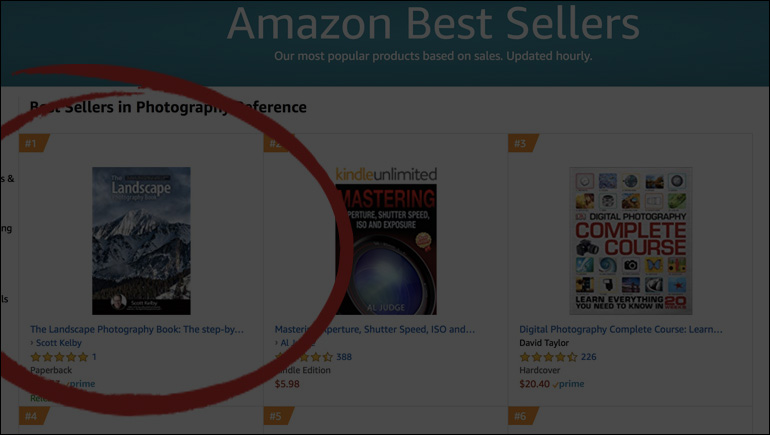Hi all! It’s #TravelTuesday and here on Scott’s blog, that means one thing: I’m here! I’m Dave Williams, normally found hiding behind the guise of Capture With Dave, and I’m offloading some know-how for you all! Today, it comes in the form of my favourite Adobe Photoshop power keyboard shortcuts!
It’s fair to say that we’re all, in every sector, looking to optimise and streamline our flows and processes. One surefire way to achieve this aim is to hit buttons on the keyboard rather than to carefully and daintily manoeuvre the mouse about the desk. So, to that end, I’d like to share some of my favourite, lesser-known keyboard shortcuts—the power shortcuts!
The Brush tool (B) is frequently used, and there are shortcuts specifically designed to speed up our flow when using it. It’s commonly known that the bracket keys ([ and ]) make the brush size decrease and increase respectively, but did you know that you can use the comma and period keys to cycle through the brush styles, or that you can switch the crosshair on/off for precision brushing using the Caps Lock key?
When it comes to viewing your project it’s important to view everything correctly. As well as hitting the Z key to select the Zoom tool and “scrubby” zooming by sliding our mouse left and right with the left mouse button held down, we can quickly move around an image, whilst still having the Zoom tool selected, by holding the Space Bar and moving the image around right in front of us. Furthermore, from wherever we are on an image, at whichever zoom level, we can quickly and easily zoom back out and fit the image into our view by pressing Command-0 (zero; PC: Ctrl-0), which quickly gives us an overview of the finer work we’re completing.
When it comes to working with layers, we can utilise some handy shortcuts here for commonly used tasks, too. For example, to select the top layer, we just need to hit Option-. (period key; PC: Alt-.) or replace the period key with the comma key to get to the bottom layer. To move up and down through the layers stack, just hit Option-[ (PC: Alt-[) or Option-] (PC: Alt-]), and to move a selected layer up or down in the stack, press Command-[ (PC: Ctrl-[) or Command-] (PC: Ctrl-]). To select all the layers, it’s simply a case of hitting Command-Option-A (PC: Ctrl-Alt-A) or to merge all the visible layers, press Command-Shift-E (PC: Ctrl-Shift-E).
And, finally, if you frequently use certain blend modes, you can apply them quickly with these power shortcuts, but make sure you have the right layer selected and the Move tool (V) active: –
It’s always Option-Shift (PC: Alt-Shift) together with: –
N – Normal
I – Dissolve
K – Darken
G – Lighten
M – Multiply
O – Overlay
U – Hue
T – Saturation
Y – Luminosity
Or, cycle through the blend modes with Shift-+ (plus sign) or Shift-– (minus sign).
I hope you can make use of these power shortcuts to speed up your Photoshop flow! Until next week.
Much Love
Dave