Hey hey! Welcome to #TravelTuesday, right here on Scott Kelby’s Photoshop Insider. I’m Dave Williams, I’m here every Tuesday, and today I’m coming at you with a quick-fire Photoshop tip on how to sharpen without hitting that Sharpen button!
This technique works across the board, from landscapes to portraits, and can be used to make your images more visually impactive. It’s a clever little technique, which improves contrast across the entire range of tones, particularly within the smaller detailed elements (such as hair in a portrait or plants in a landscape), and it enhances the textures and, of course, the sharpness of the picture.
The reason this technique should be considered in many cases, rather than the Sharpen filter, is because the Sharpen algorithm samples pixels and looks for what it considers an edge, and then it applies some contrast to those edge pixels. This technique uses a different method of contrast-specific blend modes to quickly and easily enhance detail in your shot by using the actual edges, rather than guessing what’s an edge. Here’s how it’s done:

Open your image and duplicate the layer with CMD + J (Windows: CTRL + J).
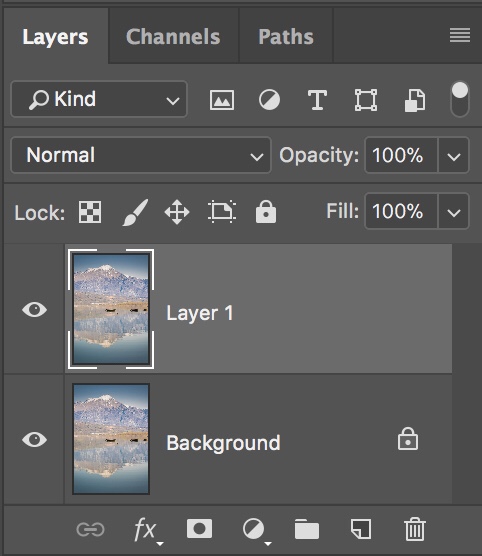
Next, apply the High Pass filter (found under the Filter menu, under Other) by selecting a Radius value that gives you a clear contour on edge elements in your shot—usually between 1 and 6 px.
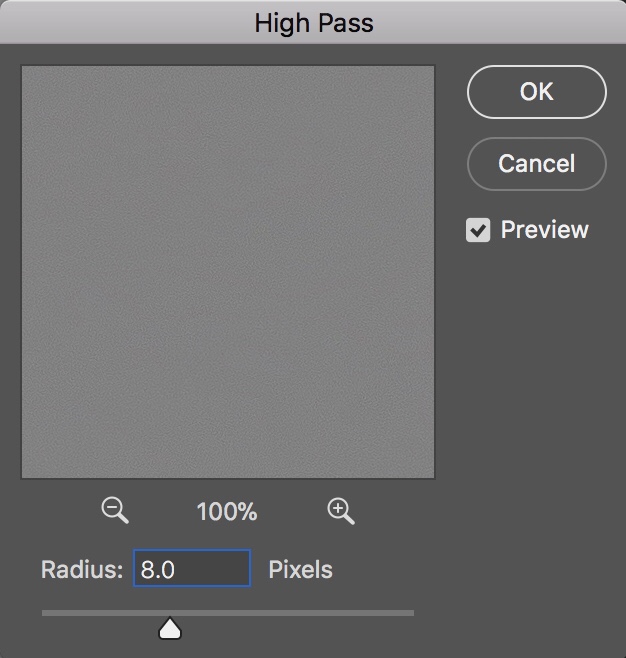
Now, we need to set the blend mode to Overlay using the pop-up menu near the top left of the Layers panel.

That’s it! I told you it was easy! The differences between using the Sharpen filter and using this technique give you, in most cases, a fantastic result, bringing your image to life!
Much love
Dave





I love the high pass filter. It is all I use for sharpening.
i’ve used High Pass in a recipe for portrait retouching but not in landscape photos. Going to try it out now. Thank you!