When I first heard about Photoshop’s (well, Camera Raw’s) new “Super Resolution” feature, and its ability to let you scale up your image up to 4-times its original size and have it look just about as good as original, I was really skeptical, but I have to admit — this thing is legit! It’s powered by AI (using Adobe Sensei technology), Machine Learning, and some Adobe engineering magic, and folks, I’m tellin’ ya — this here’s a game changer.
Think about what this means — shots from my new 21-megapixel EOS R6 now can rival the resolution of an 80-megapixel medium format digital back. You can take a standard 12-megapixel iPhone camera shot, and make it essentially a 24-megapixel shot with a click of a button and it looks as if you shot it at that size. You can take it up to a 48-megapixel shot with a 2nd click or two. An iPhone shot. That’s crazy!
Now you can crop in on your image like crazy and not lose a ton of resolution you’d need, and you can make huge prints without losing quality getting it up to the larger sizes. This is bonkers (in the best possible way).
Best of all, it’s incredibly easy to use
Here’s how to use it:
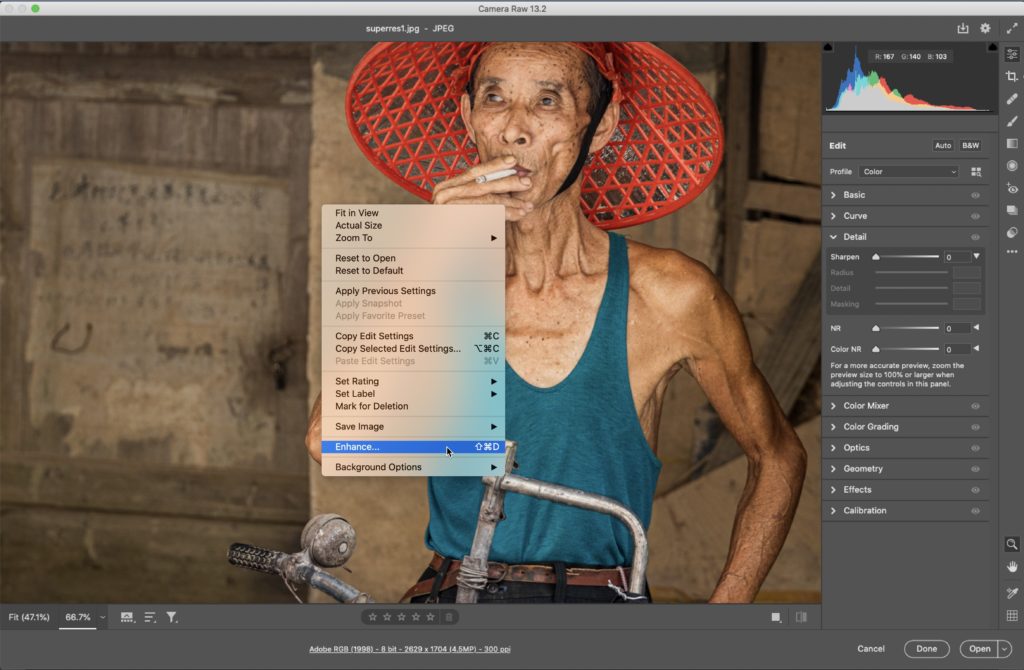
STEP ONE: Open your image in Photoshop’s Camera Raw plug-in (It can be a JPEG, TIFF, PNG or RAW), then right-click anywhere within your image and from the pop-up menu that appears, choose Enhance (as shown above). You can also get to this pop-up menu if you have the filmstrip open — just click on the little three dots in the top right corner of the thumbnail. of the image you can to Enhance
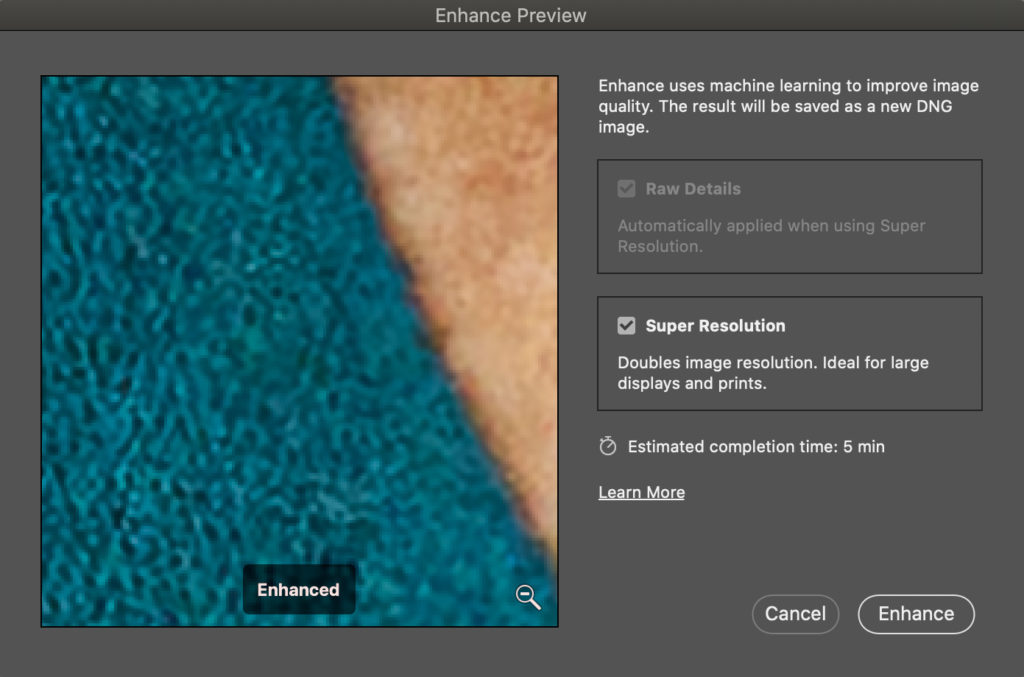
STEP TWO: This brings up the Enhance preview window shown above, where you’ll click the “Super Resolution” checkbox (as seen above) to use this new feature. You get a really zoomed in tight preview of a very small section of your image on the left side of the window. You can change the location it is zoomed in one by just clicking on the area you want magnified by clicking on your actual image (not inside this preview window — out on the full size image itself). It’s showing you the “after” image.
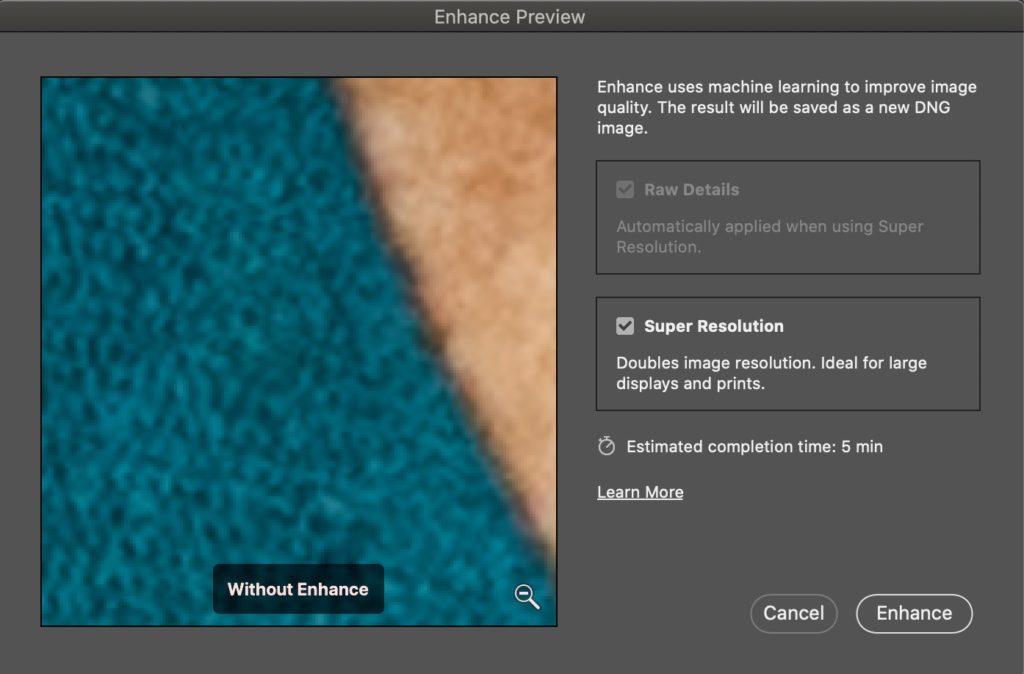
Above: if you want to see a preview of what your image would look like doubled in size without it working its AI magic, click and hold inside the preview on the left and you get the “Before” view (without the enhancement). Look at how much blurrier this enlargement would be without this AI-based technology.
It give you an estimate how long it will take to double the size of the image so you’ll know if you have time to run to Starbucks (you don’t by the way).
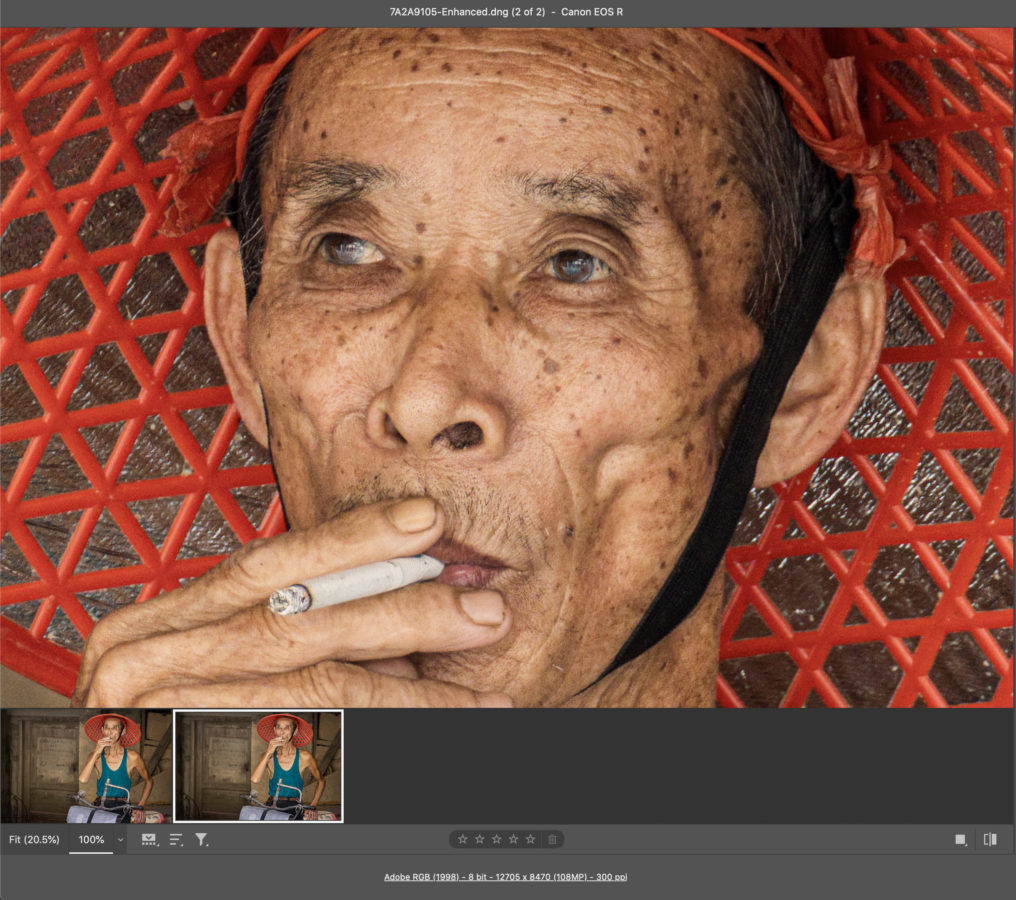
STEP THREE: Click Enhance and it creates a copy of your original image, but at the bumped up doubled size. This is the image doubled in size (I know — it’s about impossible to tell much at these small size here on the blog), but in comparing it to the original, it looks just about the same, or maybe a tiny bit sharper, and that is just pretty incredible. Like I said, game changer when you need more resolution or a larger size for print.
Some Tips:
(1) This feature works on JPEGs and TIFFs, but Adobe says that essentially the better quality the file you start with, the better quality you’ll get from Super Res, so it helps to start with a RAW image.
(2) If you want to go to 4x your original size, you’ll need to open the copy in Photoshop; save this 2x copy; Re-open it in Camera Raw then run the feature again on this saved copy (you can’t just run it again in Camera Raw without opening it and saving it again).
(3) Adobe has announced that this feature is also coming to Lightroom Classic and the cloud version of Lightroom soon, which is awesome.
(4) You can apply this upsizing to multiple images — just make Camera Raw’s filmstrip visible; select the ones you want, right-click on any one of them and choose Enhance.
(5) You can bypass the “Enhance” window altogether by holding the Option key before you choose Enhance from the menu, and it will just apply it.
The Bottomline
This is pretty incredible all the way around, and the results are truly amazing. Does this make the need for high megapixel cameras less necessary? It seems so at this early stage, but we’ll see how this all develops, but I’m really jazzed that this feature is now available to us, and I imagine we’ll see people doing some crazy things size wise with it very soon.
The Wildlife Photography Conference kicks off Tomorrow
…but it’s not too late to join us. In fact, even if you can’t join us the next two days for the conference, if you sign up now you get access to the entire online conference for a full year so you can stream any of the sessions on demand. How cool is that! Tickets and info right here (it kicks off today with a special pre-conference session from Moose Peterson on “What makes a great wildlife photo”).
Here’s wishing you a great week, and I’m looking forward to answering some of your questions in my live Q&As over the next few days at the conference. We’ll see you there. Stay healthy out there! :)
-Scott



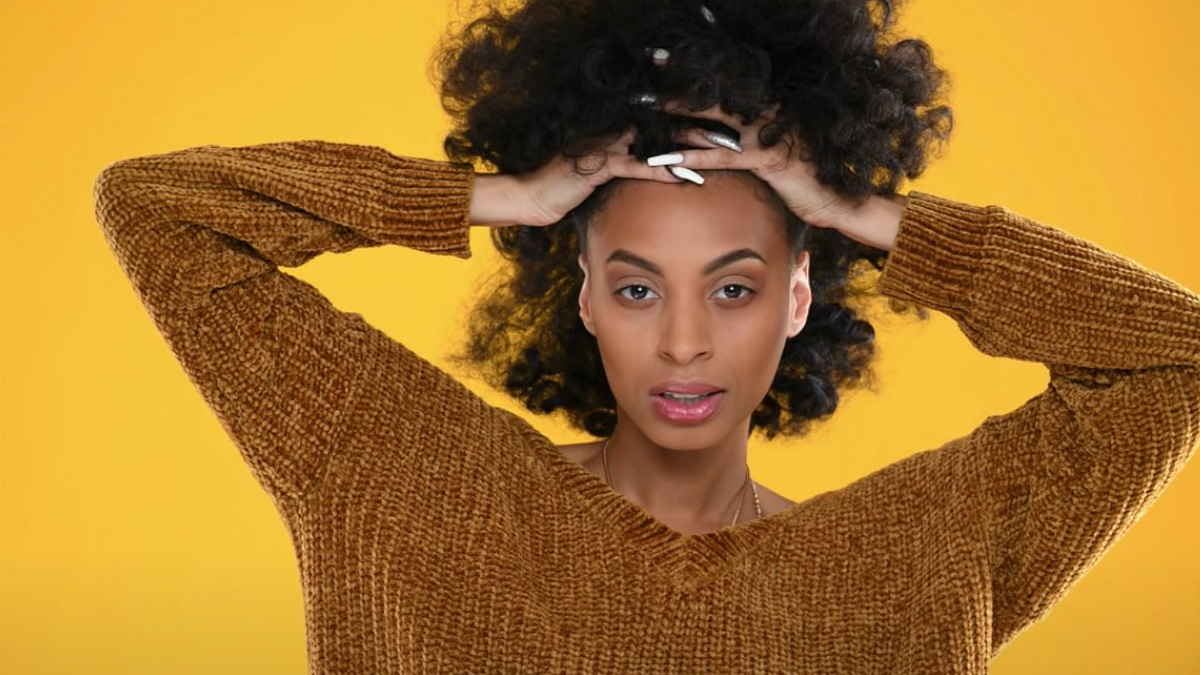

1 comment